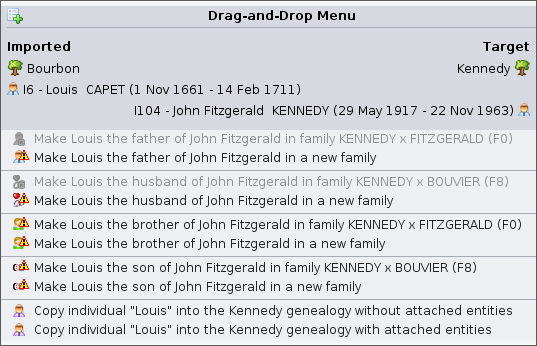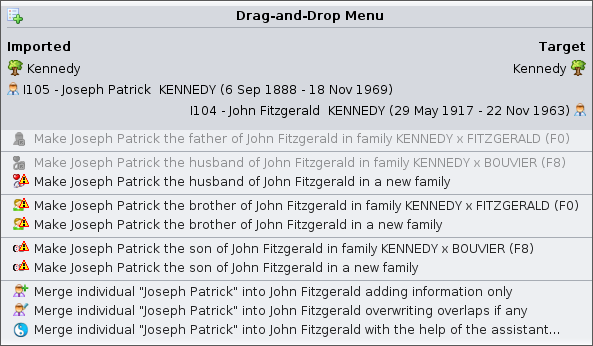Menú Arrastrar y Soltar
El menú Arrastrar y Soltar se puede utilizar para copiar entidades en todas las genealogías o para combinar entidades dentro de la misma genealogía.
También se puede utilizar para construir una relación entre dos entidades involucradas, para que sea mucho más rápido construir su genealogía.
DescriptionDescripción
El título muestra las dos entidades involucradas en el gesto de Arrastrar y Soltar.
La entidad en el lado izquierdo es la entidad en la que hizo clic y se denomina entidad importada.
La entidad en el lado derecho es la entidad a titlela andque se dirige y se denomina entidad de destino.
El menú Arrastrar y Soltar difiere en función de si mueve una entidad a listtravés ofde actiondiferentes items.
Theo titledentro displaysde thela twomisma entities involved in the Drag-and-Drop gesture.
The entity on the left hand side is the entity you clicked on to, and is called the imported entity.
The entity on the right hand side is the entity you drop on to, and is called the target entity.
The Drag-and-Drop menu differs depending on whether you move an entity across different genealogies, or within the same genealogy.genealogía.
AcrossAdifferenttravésgenealogiesde diferentes genealogías, Ancestrisassumesasumeyouquewantdeseatocopiarcopy entitiesentidadesWithinDentrothedesamelagenealogymisma genealogía, Ancestrisassumesasumeyouquewantdeseatofusionarmerge entitiesentidades
OtherOtras actionsacciones areson suggestedsugeridas bypor Ancestris, topara linkvincular thelas twodos entities together.entidades.
ActionsLas differacciones dependingdifieren onsegún thela categorycategoría ofde entity.la entidad.
Drag-and-DropAcciones menudel actionsmenú Arrastrar y Soltar
BelowA iscontinuación ase descriptionmuestra ofuna alldescripción thede possibletodas actionslas includedposibles inacciones theincluidas Drag-and-Dropen menu.el menú Arrastrar y Soltar.
MakeHacer theque importedel individualindividuo theimportado sea el <parentprogenitor | spousecónyuge | siblinghermano | childhijo> ofdel theindividuo target individual
objetivo
WhenCuando bothambas entitiesentidades areson individuals,individuos, Ancestris offersofrece tocrear createuna arelación relationentre ship between them.ellas.
IfSi youelige choosetal such an action,acción, Ancestris willcreará createlos theenlaces necessarynecesarios linksy andno youtendrá willque nothacerlo have to manually contribute.manualmente.
AttachAdjuntar thela importedentidad entityimportada toa thela targetentidad entity
de destino
When the imported entity is not an individual, Ancestris offers to attach it to the target entity.
For instance, it can be a NOTE attached to a SOURce, or a media OBJEct attached to an individual event.
In the case of an event, Ancestris displays the list of all existing events for that person. You just have to choose which one you want.
Copy the imported entity to the target genealogy
When the involved genealogies are different, Ancestris suggests two possible ways to copy the imported entity to the target genealogy:
- Copy without the linked entities
- Copy with the linked entities
The linked entities of the imported individuals are the individuals directly attached to that person (parents, spouse, children), as well as their respective attached media objects, sources, and notes.
For non individual entities, attached entities are the repositories, media objects, and notes of sources, notes of media objects.
When choosing a copy with attached entities, Ancestris will do all the relevant copies for you.
Merge the imported entity into the target entity
When only one genealogy is involved, Ancestris suggests three possible ways to merge the imported entity into the target entity:
- Only adding information to the target entity, and not modifying information which might already exist
- Add and overwrite information which might already exist
- Display the assistant to let you choose bit by bit, the information to have on the target entity
This action is only shown when both entities are of the same category, i.e. two individuals, or two sources, or two notes, etc.
Warning and Disabled actions
Warning
When an action is possible but subject to mismatch, Ancestris adds an Warning sign at the beginning of the action description.
This is the case when adding a spouse to a person who already has one. In practice, this is possible, but Ancestris prefers to alert you in case you might actually thinking of another person.
A tooltip explains the reason why the action is risky.
Disabled action
When an action could be possible but is not, Ancestris displays the action and makes it disabled.
This is the case for instance when you could create a father to an individual who already has a father.
A tooltip explains the reason why the action cannot be performed.
Regardless of the action performed on the menu, it can later be undone.