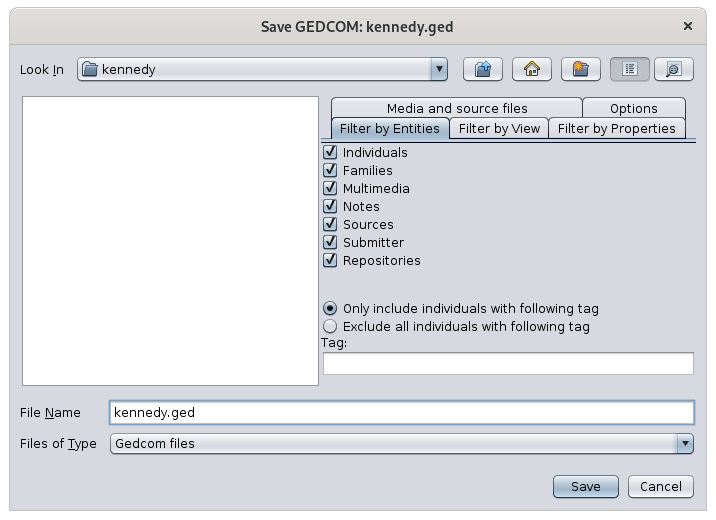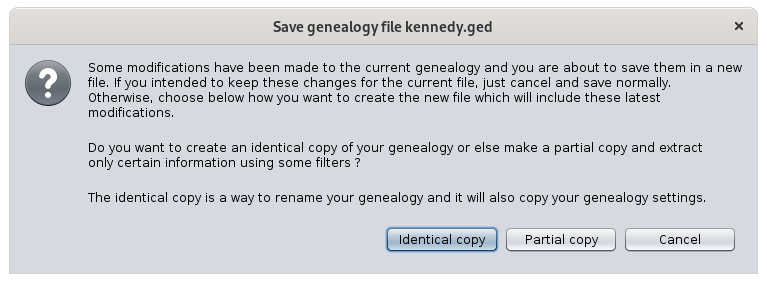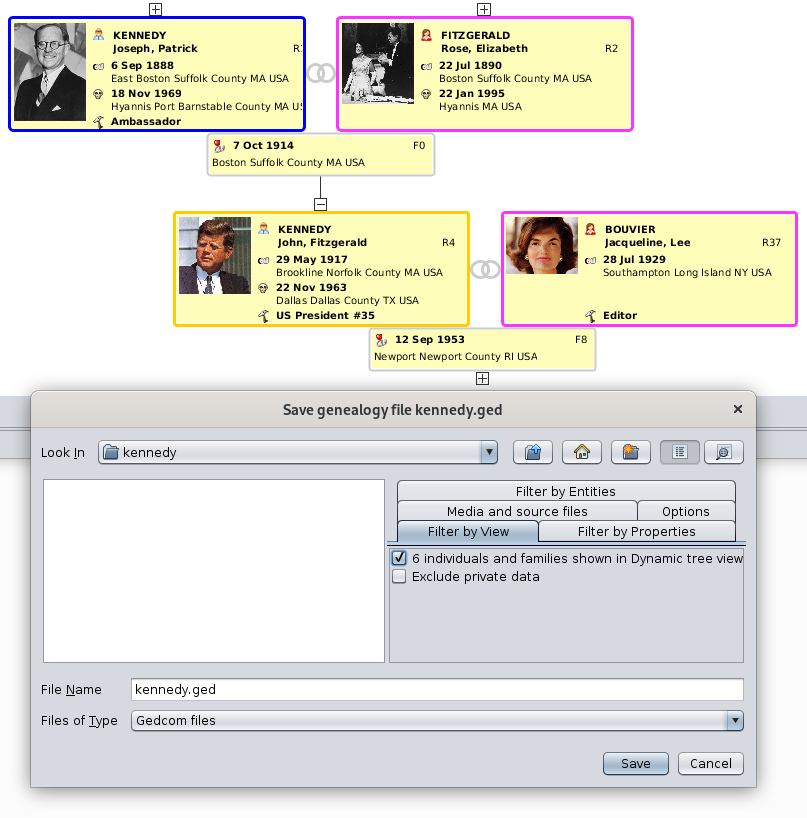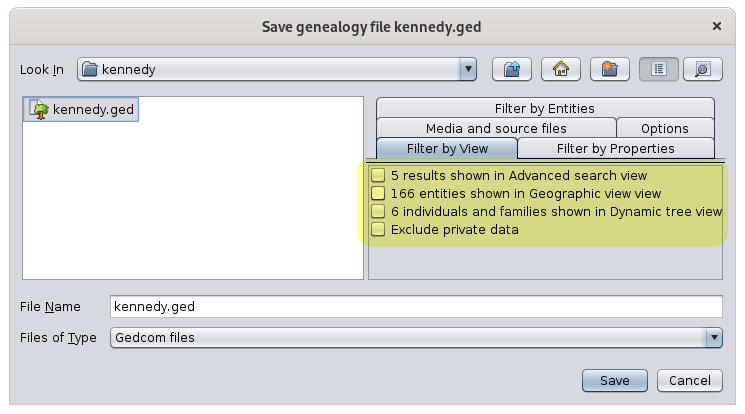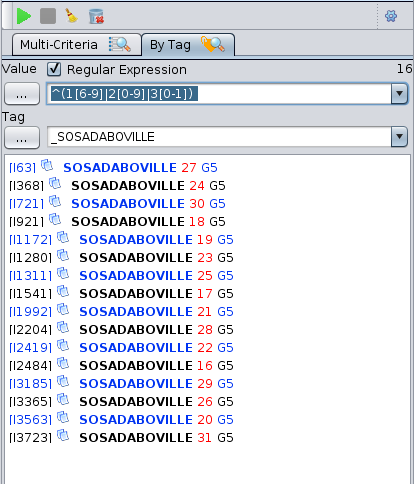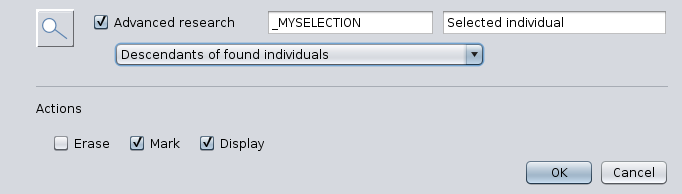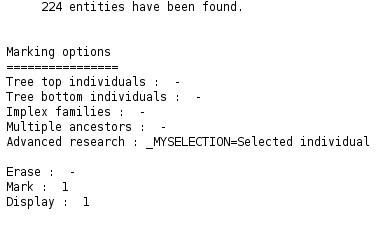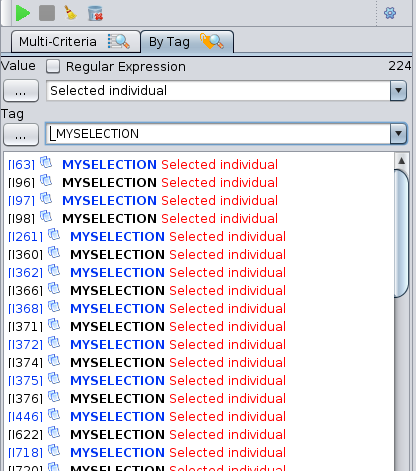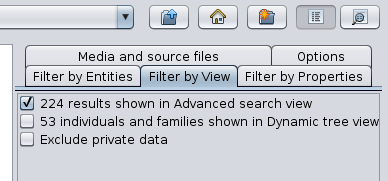Guardar como
TheLa acción SaveGuardar ascomo actionhace eitheruna makescopia anidéntica identicalde copysu of your genealogy under another Gedcom file name, or makes genealogía partialbajo copyotro ofnombre yourde genealogyarchivo asGedcom, anothero Gedcomhace file,una usingcopia severalparcial veryde usefulsu filters.genealogía como otro archivo Gedcom, utilizando varios filtros muy útiles.
TheLa función SaveGuardar ascomo functiontambién canse alsopuede beutilizar usedpara toexportar exportramas branchesde ofun aárbol genealogical tree.genealógico.
DescriptionDescripción
TheLa ventana SaveGuardar ascomo windowno ises notsolo justun aexplorador classicde filearchivos explorer.clásico. ItTiene hasla thegran greatparticularidad particularityde oftener havingvarias severalpestañas filterde tabsfiltro onen theel rightlado handderecho, side,que whichse canpueden becombinar combinedpara togetherdefinir tocon defineprecisión preciselylo whatque youdesea wantextraer tode extractsu from your genealogy.genealogía.
AsAl withigual classicque filecon tools,las theherramientas filede listarchivos allowsclásicas, youla tolista choosede thearchivos directoryle andpermite theelegir nameel ofdirectorio they fileel tonombre savedel yourarchivo genealogy,para withguardar thesu possibilitygenealogía, ofcon creatingla aposibilidad directoryde thatcrear doesun notdirectorio alreadyque exist.aún no existe.
TheLos filtersfiltros areestán madehechos ofde 5 tabs:pestañas:
FilterFiltrarbyporEntitiesentidades::usedsetoutilizaincludeparaorincluirexcludeocategoriesexcluirofcategorías deentitiesentidadesFilterFiltrarbyporPropertiespropiedades::usedsetoutilizaexcludeparaspecificexcluirpropertiespropiedadesofespecíficaseachdeentitycada entidadFilterFiltrarbyporViewVista::usedsetoutilizalimitparathelimitarentitieslastoentidadesthoseaincludedlasinincluidastheenviewslascurrentlyvistasdisplayedque se muestran actualmenteMediaMediosandysourcearchivosfilesfuente::usedsetoutilizanindicateparawhetherindicarmediasifileslosshouldarchivosbemultimediacopiedtambiénalongdebenascopiarsewelloor notno.OptionsOpciones::usedsetoutilizaspecifyparatheespecificarencodinglaandcodificaciónencryptionyofelthecifradosaveddel archivo Gedcomfileguardado
UsageUso
TheLa acción SaveGuardar ascomo actionse canpuede beutilizar used to:para:
makehaceranunaidenticalcopiacopyidénticaofdeyoursugenealogygenealogíamakehaceraunapartialcopiacopy,parcial,includingincluidaextractlaaextracciónbranchde una rama
ToPara makehacerlo itmás easier,fácil, Ancestris asksle youpregunta firstprimero whatqué youquiere wanthacer tocon dola withsiguiente the following window:ventana:
If you choose to make an identical copy, Ancestris will also copy your genealogy settings.
If you choose to make a partial copy, Ancestris will create another Genealogy and open it as it if were a new one and will not copy your settings.
In case some modifications are pending, Ancestris will notify you with the first paragraph in the message above. Make sure you save these modifications before making the copy if you intended to keep them in the current file rather than the copy.
The most significant benefit of this Save as function is to export tree branches as part of the partial copy choice. The other possibilities are pretty self-explanatory.
Exporting branches is done using the Filter by View tab. In the example below, we have restricted the display of the Kennedy tree to 3 generations and then we have folded a branch. There are therefore 4 individuals and 2 families displayed.
Here is what the Dynamic tree looks like as well as the Save-as window Filter-by-View tab:
By checking the corresponding box "6 individuals and families", we will create a Gedcom file extracted from the main genealogy, with only the 6 entities displayed.
Combined with the other filters, we can add the corresponding media, notes, sources, etc. to make it a complete Gedcom file but limited to that part of the tree branch.
Other views can be used in a similar way:
- the Geographic map view, where you can display a limited number of events and individuals using geographic filters
- the Advanced search view, where you can select individuals and families meeting some specific criteria on names, occupations, places, etc.
Here is what the Save-as Filter-by-View tab could look like:
This is a powerful way to finely define genealogical exports.
Example
We had the following question from a user.
I would like to extract from my gedcom, a gedcom limited to the 5th generation.
That is to say a gedcom that would only include my SOSA 16 to 31 and all their descendants.
How can I do this?
Here is a possible solution for this:
You select the 16 SOSA individuals with the Advanced search view.
- Remember to check "Regular expression".
- Type in the magic formula for regular expression. It looks for the numbers 16 to 31 in the value of the tag. Include a space character à the end.
- Choose the tag _DABOVILLE or _SOSA (the one you use for your SOSAs).
You then mark all their descendants with the Edit / Mark tool.
There are 224 of them here.
Then you select these 224 marked individuals with the Advanced search view again.
- Uncheck regular expression this time
- Type "Selected individual" since this is the value used for marking in the previous step.
- Choose the label "_MYSELECTION" since it is the previous label as well.
Ancestris finds the 224 marked individuals.
Finally you go to File / Save As... where you select the 224 individuals to be exported.