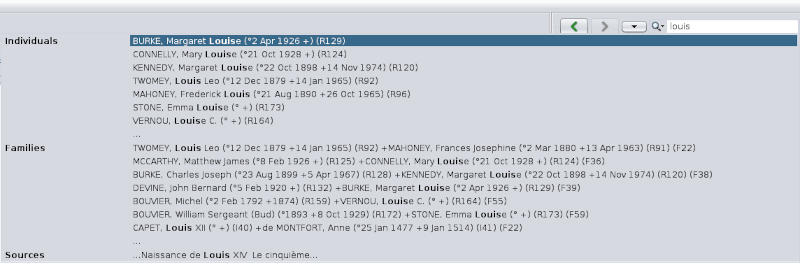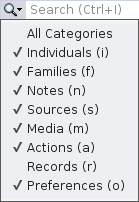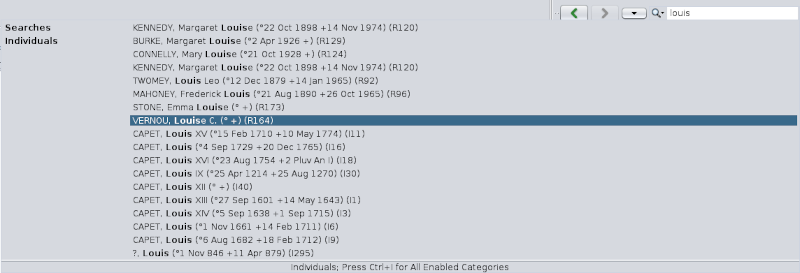Barra de Búsqueda
TheLa barra de búsqueda general searchpermite barencontrar letscualquier youtipo tode findinformación anyen typecualquier oflugar informationen anywherearchivos inde opengenealogía genealogyabiertos filesy anden inla thepropia Ancestrisaplicación applicationAncestris.
DescriptionDescripción
EntryCampo fieldde entrada
TheEl entrycampo fieldde isentrada usedse toutiliza enterpara theintroducir textel totexto searchque for.se va a buscar.
HoveringAl thepasar el mouse oversobre thiseste fieldcampo, displaysse anmuestra explanatoryinformación tooltipexplicativa andsobre indicatesherramientas thee keyboardindica shortcutel método abreviado de teclado Ctrl + I topara displaymostrar theel searchhistorial history.de búsqueda.
ResultsLista listde Resultados
TheLa searchbúsqueda forde thela textcadena stringde scans:texto escanea:
allthetodas
entitieslasofentidadesthedeopenlasgenealogiesgenealogías abiertas (individuals,individuos,families,familias,notes,notas,sourcesfuentesandymultimediaarchivosfiles)multimedia),andthey
Ancestrislaapplicationpropiaitself:aplicaciónmenusAncestris:andmenúswindows,yandventanas,preferencesy preferencias (alsotambiéncalledllamadasoptions)opciones).
TheEl resultresultado ofde thela searchbúsqueda ises auna listlista whichque isse classifiedclasifica intoen thelas followingsiguientes sections:secciones:
SearchesBúsquedas:ResultsResultadosamongentretheelsearchhistorialhistoryde búsquedasIndividualsIndividuos:IndividualResultadostypederesultstipo individualFamiliesFamilias:FamilyResultadotypedelresulttipo familiaNotesNotas:NoteResultadotypedelresulttipo notaSourcesFuentes:SourceResultadotypedelresulttipo fuenteMediaMedios:MediaResultadotypedelresulttipo multimediaActionsAcciones:ActionResultadotypedelresulttipoinacciónanenapplicationunmenumenú de aplicaciónRecordsRegistros:RecordResultadoregisterdeltypetiporesultregistro de registro- Preferences: Ancestris Preferences type resut
For each item, the first 7 results found are displayed, the eighth line being the continuation of the list "...".
A click on a line selects the corresponding entity.
The searches are stored in the search history. Subsequent searches performed also search within the stored list.
Search Criteria
The magnifying glass to the left of the entry field lets you to check or uncheck the type of results you want to limit the search to.
You just have to check or uncheck the corresponding categories.
Usage
Performing a search
There are two ways to do this: with the mouse, or with the keyboard shortcut.
Use the mouse to go to the general search field of the Toolbar and start entering a text to search for.
Alternatively, type Ctrl + I at any time in Ancestris. The cursor will position itself into the field and the result of the previous searches is displayed:
As you type, the result is displayed without having to type Enter.
If you know exactly in which sections you want to search, uncheck the other sections in the search criteria.
Select a result
At any time, select a result.
If you do not see what you are looking for in a result section, you can click on the continuation line "...".
At this time, only the matching items are displayed:
Results can come from multiple Gedcom files. You can see in the picture above that the list of individuals includes individuals from the Bourbon genealogy and individuals from the Kennedy genealogy.
If too many results appear, refine your search.
If the result you expected is displayed, select it with a click.
- If an entity is selected, it is instantly displayed in the currently open views, and this entity then becomes the active entity.
- If an Ancestris action is selected, it is immediately launched.
- If an option (preference) is selected, the corresponding window is displayed.