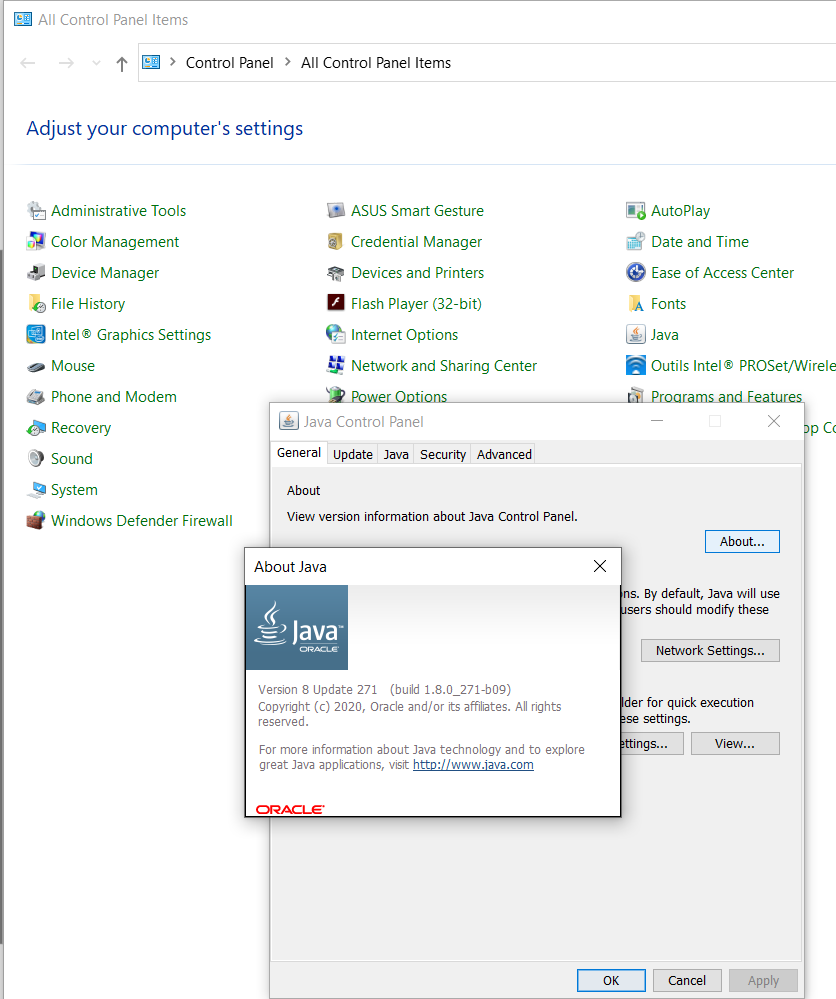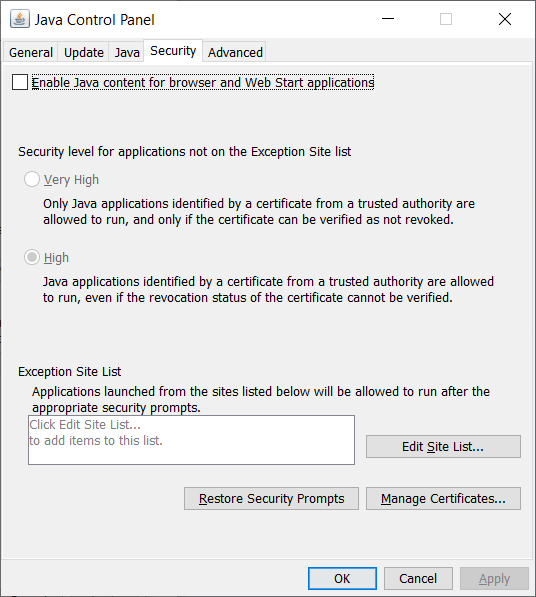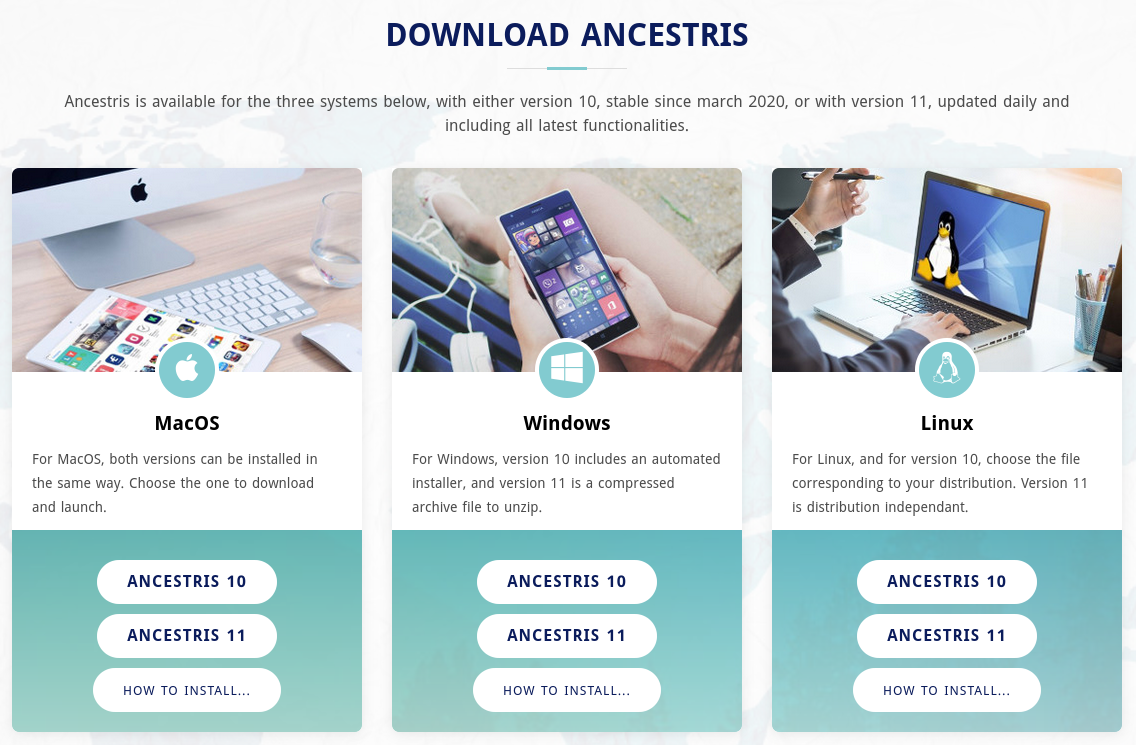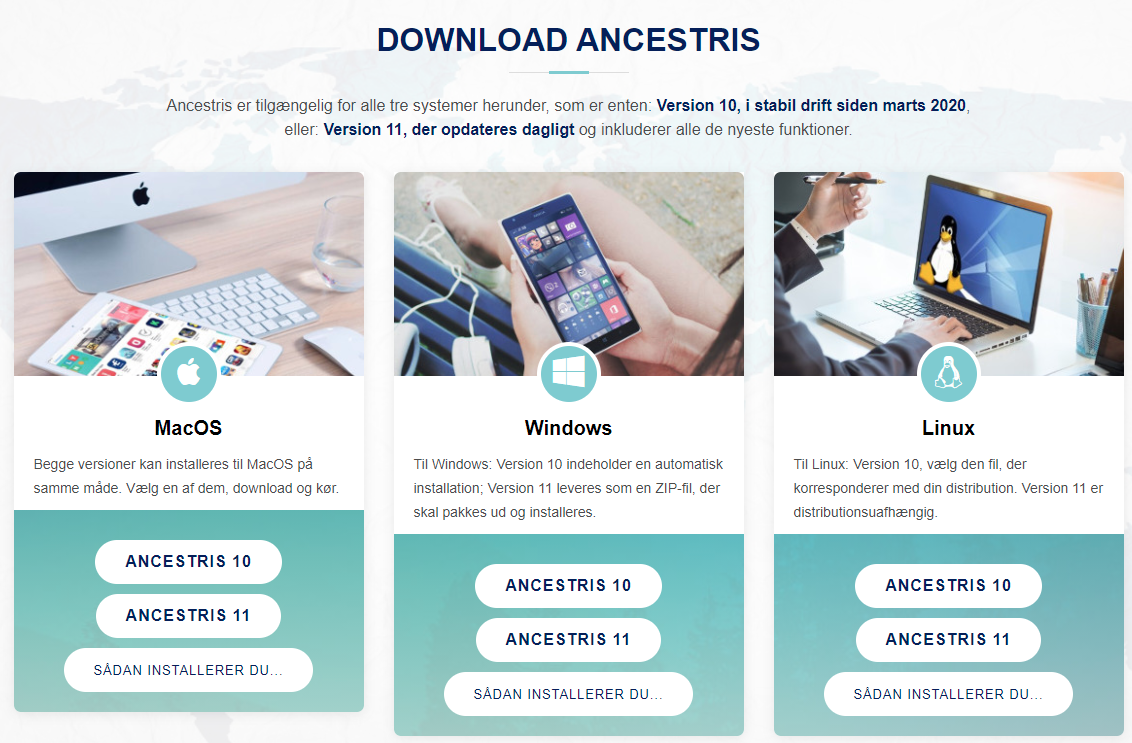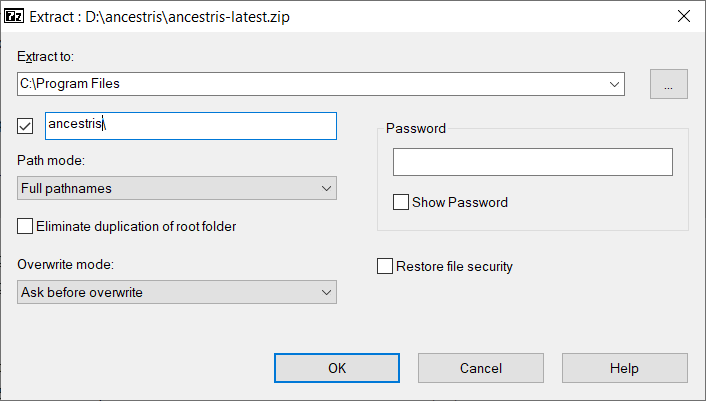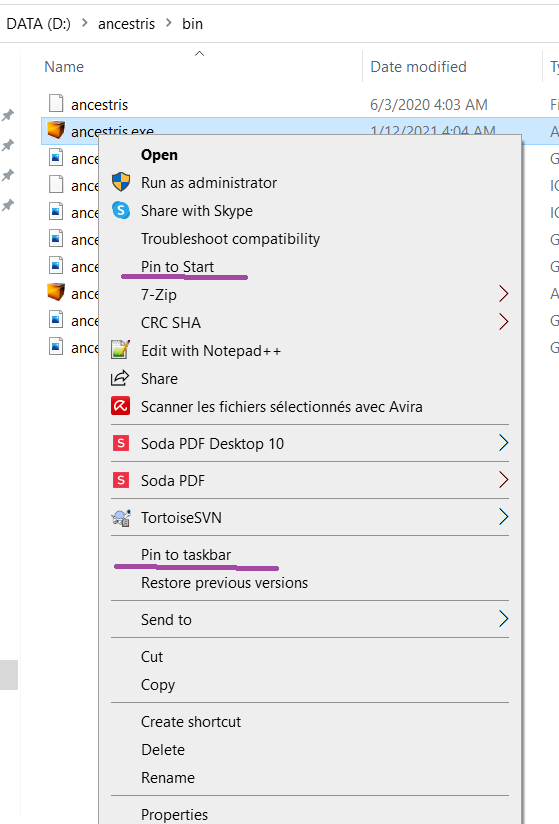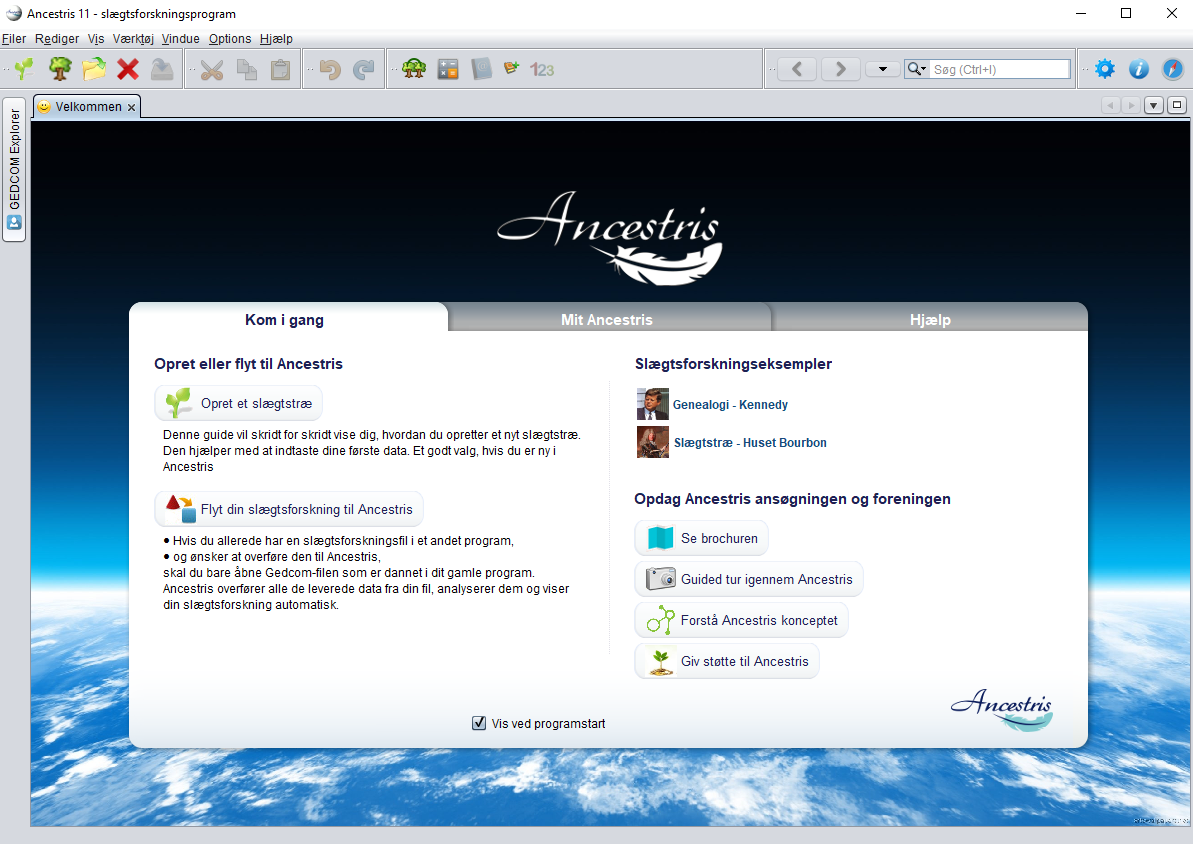Trin-for-trin installation af version 11 til Windows
Denne side viser, hvordan du trin-for-trin installerer Ancestris til Windows.
Sektionerne nedenfor er uafhængige og du skal alle trinene igennem.
Skærmbillederne kan se lidt anderledes ud hos dig.
Du skal vide hvilken Java version du bruger
Java Kontrolpanel
Åben Windows Kontrolpanel og derefter Java KontrolPanel.Kontrolpanel.
På kanppensknappen Generelt, klik på 'Om' for at checke den installerede Java version.
På dens sikkerhedsknap, fjern hak fra 'Enable Java content for browsers and Web Start applications' for at øge sikkerheden.
Kommandoprompt
Alternativt kan du her se, hvilken Java version du har:
1 - Åben luppen ved siden af startknappen. Skriv 'cmd'. Nu åbnes et sort vindue, Kommandoprompt.
2 - Skriv 'java -version'Type. Nu vil du få vist, hvilken Java version du har, f.eks. Java Version 8 (også kaldet 1.8) 64-Bit version. Hvis Java ikke er installeret: Følg denne vejledning for at installere det.
java version "1.8.0_221"
Java(TM) SE Runtime Environment (build 1.8.0_221-b11)
Java HotSpot(TM) 64-Bit Server VM (build 25.221-b11, mixed mode)IfHvis itder showsvises "64 Bit", youhar havedu en Java 64-Bit installedversion andinstalleret youog willdu bevil ablehave tomulighed runfor at installere ancestris64.exeexe.
Hvis toder launchikke AncestrisIf it does not showvises 64-Bit, youskal havedu installedi Javastedet 32-Bit and you will not be able to launch Ancestris with ancestris64.exe. It will not find Java. You will need to launch Ancestris withinstallere ancestris.exe.
3 - Skriv 'exit' og Enter for at lukke Kommandoprompten.
InstallInstallér Ancestris version 11
FollowFølg theinstruktionen instructionsnedenfor belowi from your Windows system.Windows.
1/6 - Download Ancestris
GoGåtotil https://www.ancestris.orgClickKlikonpå menuen 'DOWNLOAD'in the Menu.ThenVælgclick on theknappen ANCESTRIS 11button of the Windows panel..DownloadingDownloadmaytagertake 2 to2-3minutesminutter..
2/6 - Extract theUdpak Ancestris filefilerne
- Ancestris
doesbehøvernotikkeneedattoblivebeinstalleret,installedmanaskanitvælgeruns directly from its'Kør'.exefile. SoHøjreklikright-clickpåthedendownloadeddownloadedefil ancestris-latest.zipfile,ogchoosevælg 'ExtractUdpakAll'alle'andogselectvælgahvordestinationdufoldervilwherelæggethe.exefile can run.filerne.OnI Windows 7,skalunzipduintoudpakkethedemtil mappen C:\forProgramprogrammer,FilesfolderatotherwisefåAncestrisdetwon'ttilrun.at virke.
3/6 - Check the Ancestris file to runfilen
InIthemappen,destinationhvorfolder,duopenharthelagtancestrisfolderskalandduthenåbnethemappenbinfolder;ogtherederefterthemappen'bin', dér finder du filen ancestris64.exe,exefilesomwilldurunskalAncestrisvælgeonforaat starte programmet, hvis du kører på et 64-bit system,.whileEllersthevælgerdu filen ancestris.exefile will run it on a 32-bit system.exe.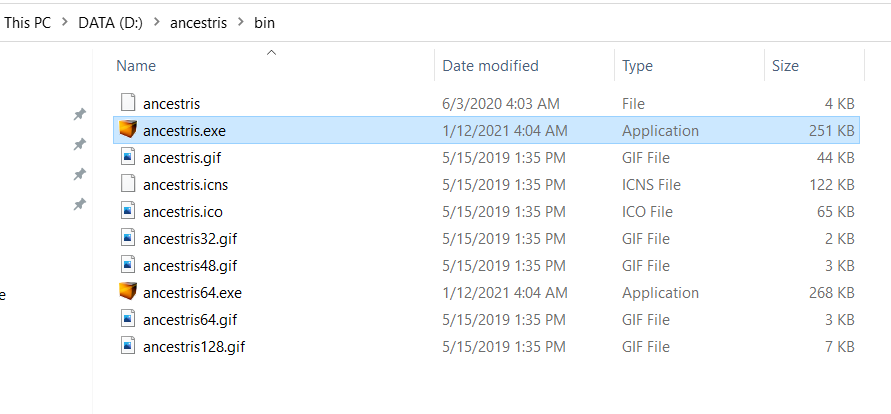
4/6 - AddOpret anen genvej til Ancestris shortcut
Right-clickHøjreklikonpåthefilenancestris64.exeorellerancestris.exefileogand choosevælg 'PinOprettogenvej'Start'ogorsvar 'PinJa'totil,taskbar'attodenaddmåalæggeshortcutsigtopåthe Start menu or the Taskbar.skrivebordet.
Thenset the icon of the resulting Ancestris shortcut. For that, you need to right-click on the shortcut and replace the icon with theancestris.giffile.
5/6 - ClickKlik thepå shortcutgenvejen andfor at starte Ancestris then starts

6/6 - TheDu Welcomemøder pagevelkomstsiden thenog appears.er Youklar aretil nowat ready to usebruge Ancestris.
IfHvis Ancestris doesikke notstarter, start,har itdet mightnok benoget relatedat togøre amed din Java versioninstallation. issue.Følg Youdenne may have to swap the Java version.Please follow these instructions.vejledning.