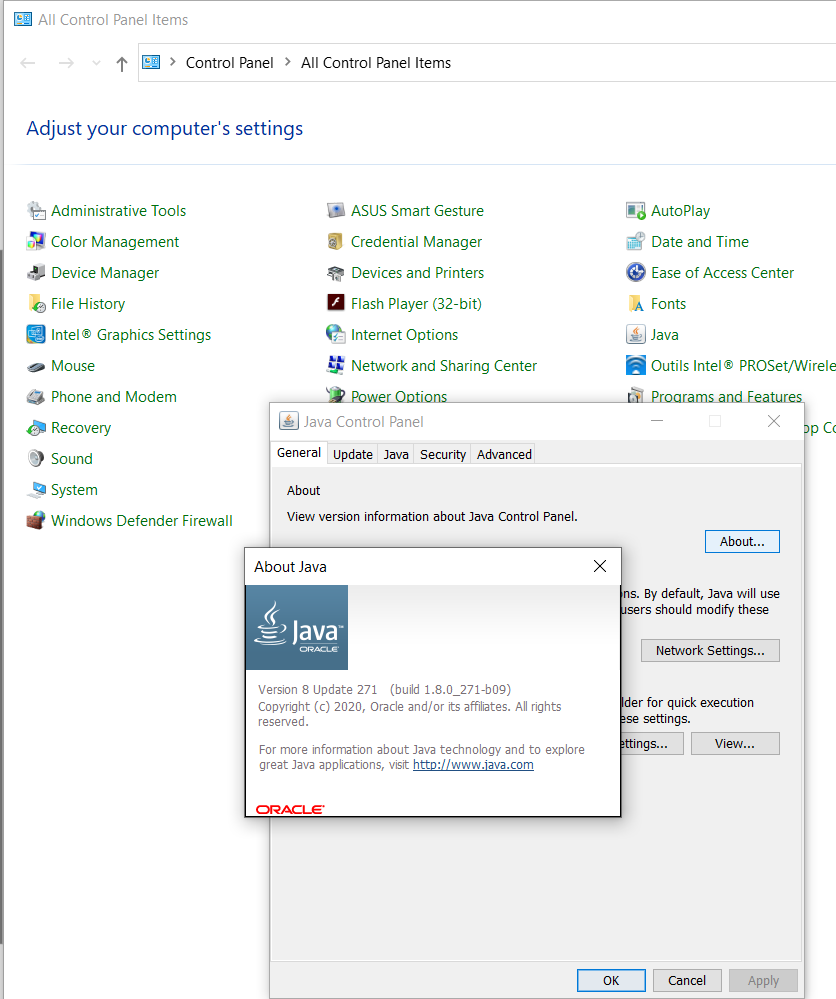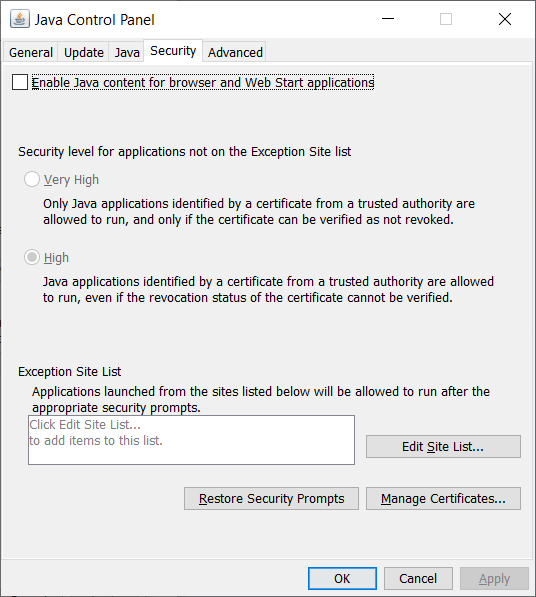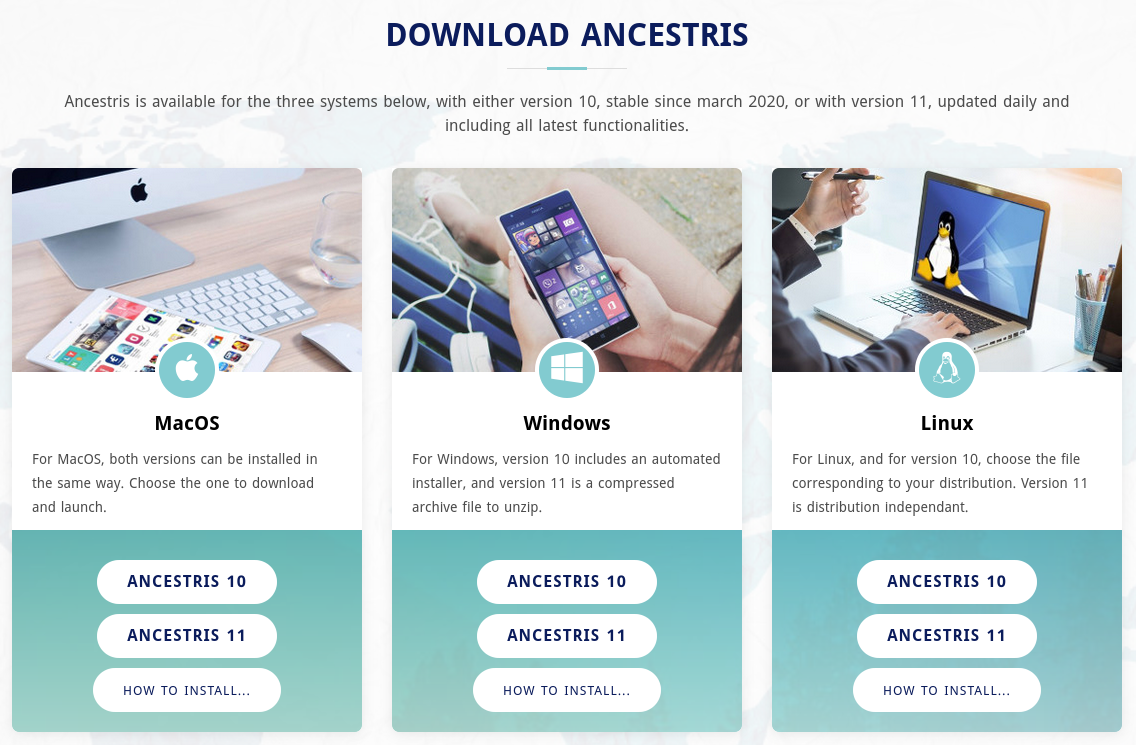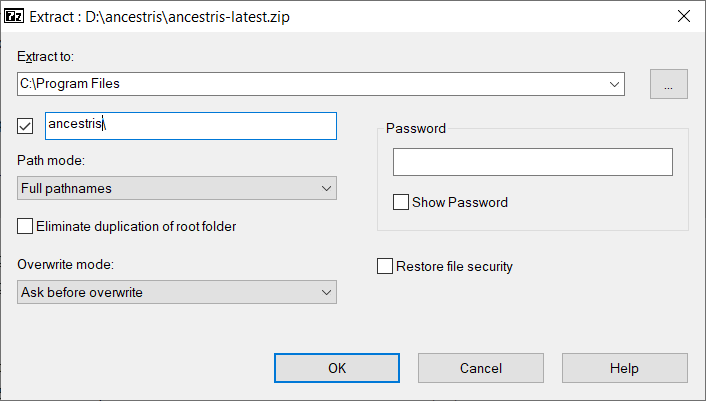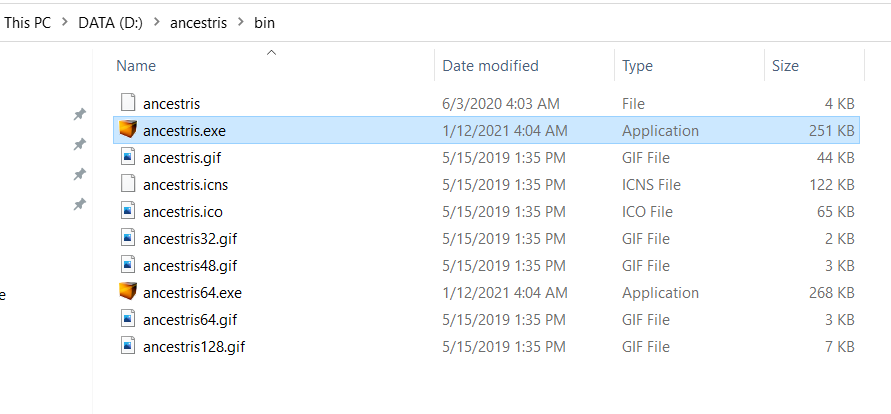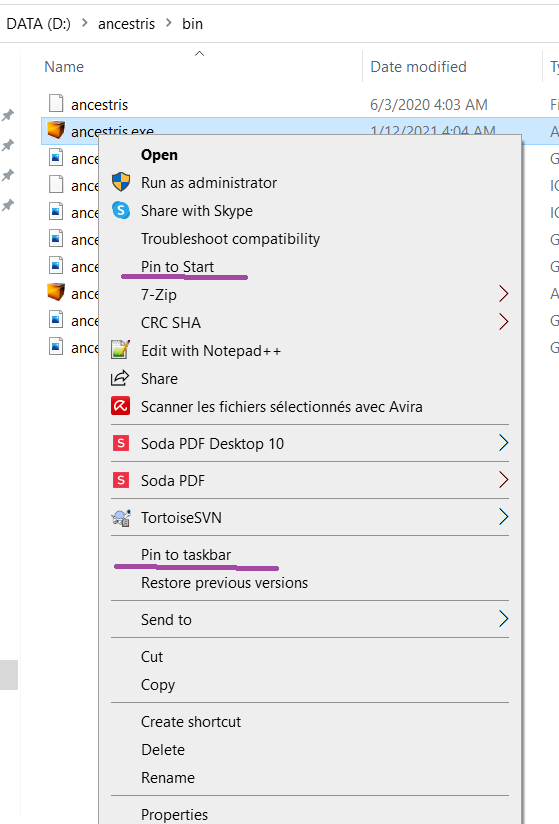Trin-for-trin installation af version 11 til Windows
ThisDenne pageside showsviser, step-by-stephvordan howdu totrin-for-trin installinstallerer Ancestris ontil a Windows system.Windows.
TheSektionerne sectionsnedenfor belower areuafhængige independentog anddu doskal notalle alltrinene need to be done.igennem.
ScreensSkærmbillederne shownkan mightse looklidt differentanderledes fromud thosehos of the current Ancestris web site or the current Ancestris software version.dig.
KnowingDu whichskal vide hvilken Java version youdu use bruger
Java Control PanelKontrolpanel
Open theÅben Windows ControlKontrolpanel Panelog and then thederefter Java Control Panel.KontrolPanel.
OnPå itskanppens GeneralGenerelt, tab,klik clickpå 'About'Om' tofor checkat thechecke installedden installerede Java version.
OnPå itsdens Securitysikkerhedsknap, tab,fjern untickhak fra 'Enable Java content for browsers and Web Start applications' tofor improveat security.øge sikkerheden.
Command promptKommandoprompt
Alternatively,Alternativt thesekan stepsdu lether youse, identifyhvilken whichJava version ofdu Java is running on your system.har:
1 - OpenÅben aluppen Windowsved PowerShellsiden windowaf andstartknappen. enterSkriv CMDorNu openåbnes aet Commandsort Promptvindue, window.Kommandoprompt.
2 - TypeSkriv 'java -version'Type Nu vil du få vist, hvilken Java version atdu thehar, prompt. You will obtain a display as below, which shows thatf.eks. Java Version 8 (akaogså kaldet 1.8) 64-Bit isversion. installed.Hvis Otherwise,Java itikke meanser java is not installed.installeret: FollowFølg thesedenne instructionsvejledning tofor installat it.installere det.
java version "1.8.0_221"
Java(TM) SE Runtime Environment (build 1.8.0_221-b11)
Java HotSpot(TM) 64-Bit Server VM (build 25.221-b11, mixed mode)If it shows "64 Bit", you have Java 64-Bit installed and you will be able to run ancestris64.exe to launch Ancestris
If it does not show 64-Bit, you have installed Java 32-Bit and you will not be able to launch Ancestris with ancestris64.exe. It will not find Java. You will need to launch Ancestris with ancestris.exe.
3 - TypeSkriv exitonceog orEnter twicefor toat closelukke the command window.Kommandoprompten.
Install Ancestris version 11
Follow the instructions below from your Windows system.
1/6 - Download Ancestris
- Go to https://www.ancestris.org
- Click on 'DOWNLOAD' in the Menu
- Then click on the ANCESTRIS 11 button of the Windows panel.
- Downloading may take 2 to 3 minutes
2/6 - Extract the Ancestris file
- Ancestris does not need to be installed as it runs directly from its
.exefile. - So right-click the downloaded
ancestris-latest.zipfile, choose 'Extract All' and select a destination folder where the.exefile can run. - On Windows 7, unzip into the
C:\Program Filesfolder otherwise Ancestris won't run.
3/6 - Check the Ancestris file to run
- In the destination folder, open the
ancestrisfolder and then thebinfolder; there theancestris64.exefile will run Ancestris on a 64-bit system, while theancestris.exefile will run it on a 32-bit system.
4/6 - Add an Ancestris shortcut
- Right-click on the
ancestris64.exeorancestris.exefile and choose 'Pin to Start' or 'Pin to taskbar' to add a shortcut to the Start menu or the Taskbar.
- Then set the icon of the resulting Ancestris shortcut. For that, you need to right-click on the shortcut and replace the icon with the
ancestris.giffile.
5/6 - Click the shortcut and Ancestris then starts

6/6 - The Welcome page then appears. You are now ready to use Ancestris.
If Ancestris does not start, it might be related to a Java version issue. You may have to swap the Java version.
Please follow these instructions.