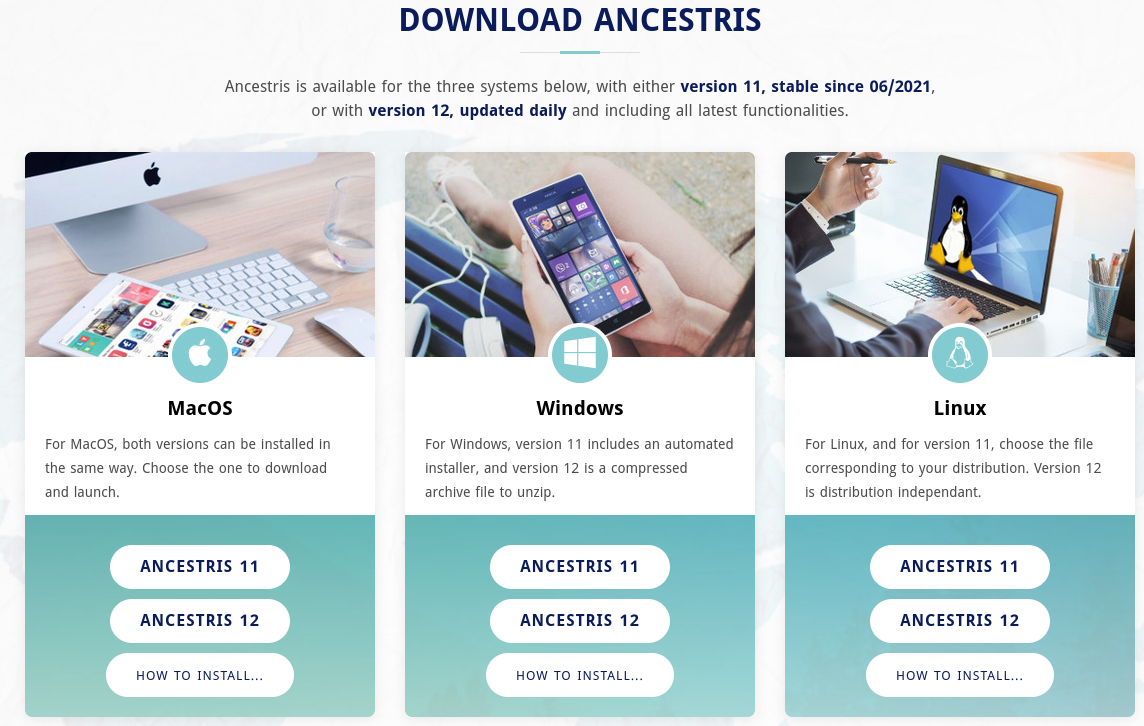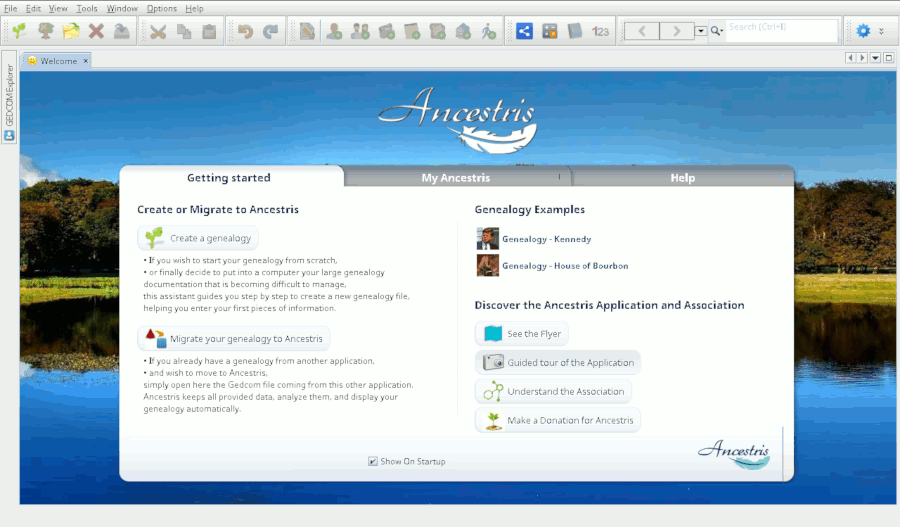Step-by-step installation of version 11 on Windows
This page shows step-by-step how to install Ancestris version 11 on a Windows system.
If you have previously installed the version 10 with Windows installer, please uninstall the version before installing the version 11.
Install Ancestris version 11
Follow the instructions below.
1/4 - DownloadAncestris
- Go to https://www.ancestris.org
- Click on 'DOWNLOAD' in the menu
- Click on the Ancestris 11 button of the Windows panel.
- Downloading may take 3 to 4 minutes as it is about 160 Mb.
2/4 - Double-click on the downloaded file
- Ancestris 11 has a setup wizard for Windows. The downloaded file is
Ancestris11Setup.exeand its size is 139Mb.
- Click on Next
- Accept the agreement then click on Next
- Choose an install path.
The path shouldn't have any accent not special caracters.
- Then click on Next
- Define a name for the short-cut in "Start" Menu.
- You can choose not to create any short-cut with the check-box on the bottom of the screen.
- Then click on Next
- Check the box to create a short-cut on the desktop.
- Then click on Next
- Click on Install
- The software is installed on your computer.
- You can launch directly the application with the "Launch Ancestris" check-box
3/4 - Click the short-cut and Ancestris then starts.

4/4 -The Welcome page then appears. You are now ready to use Ancestris.