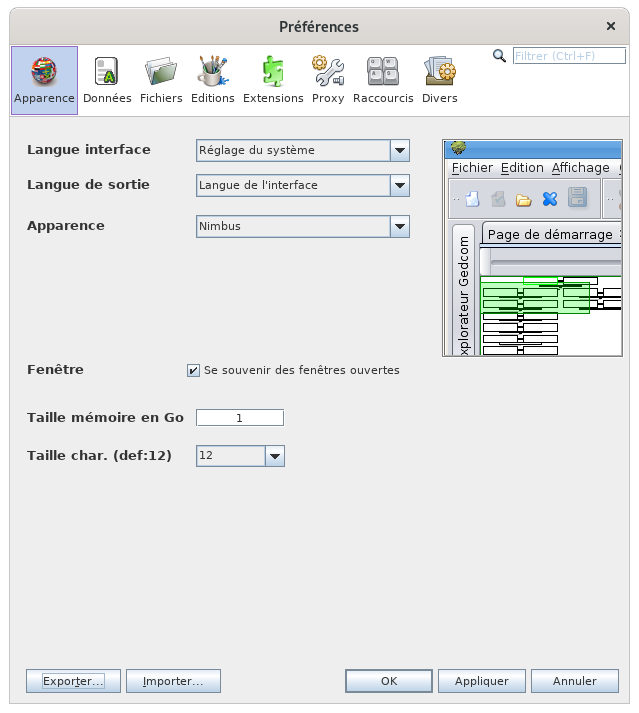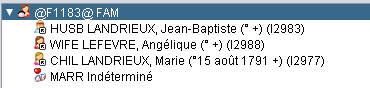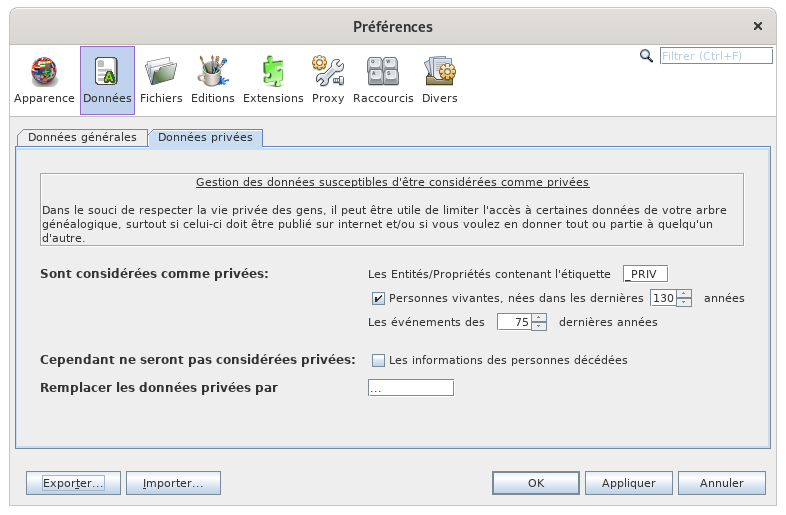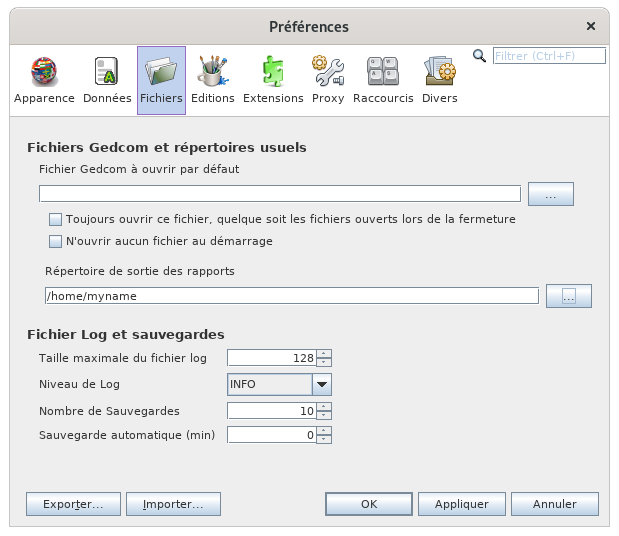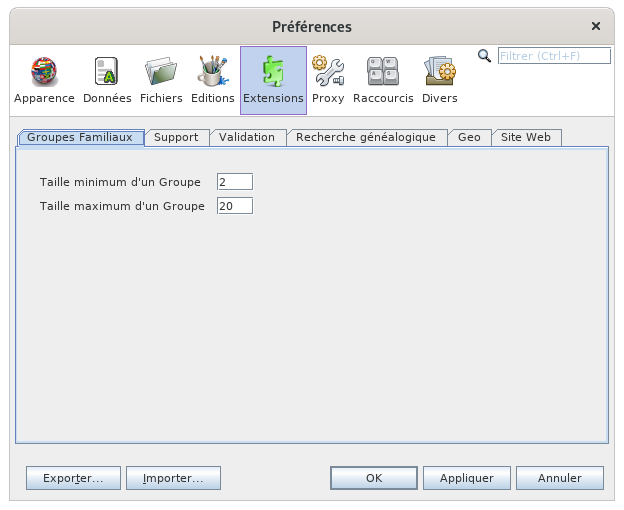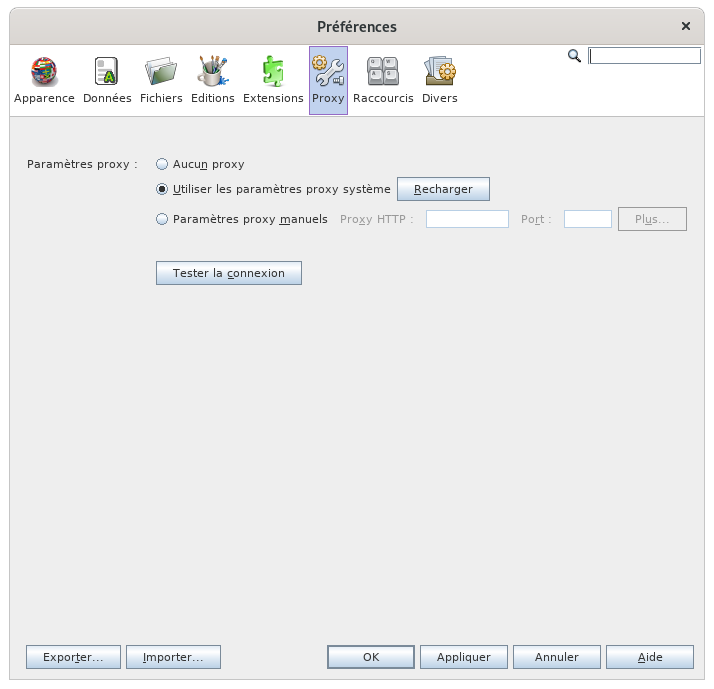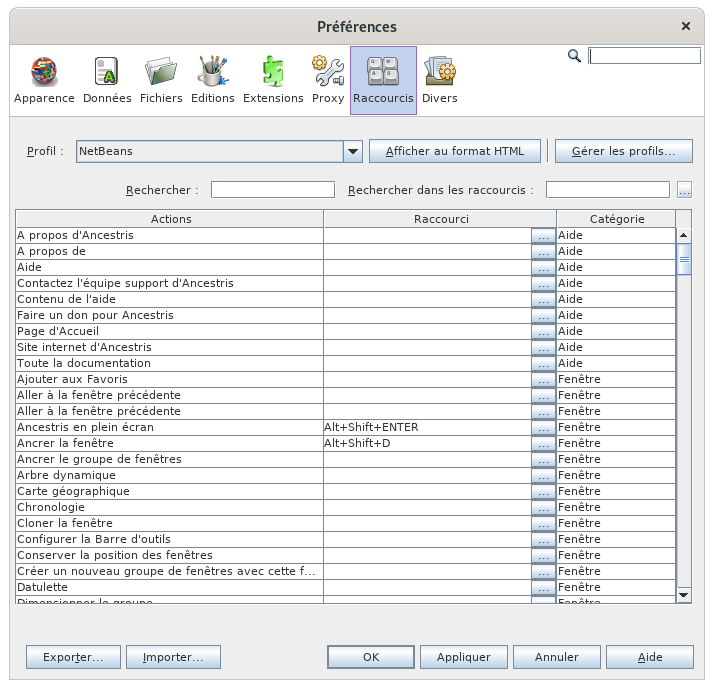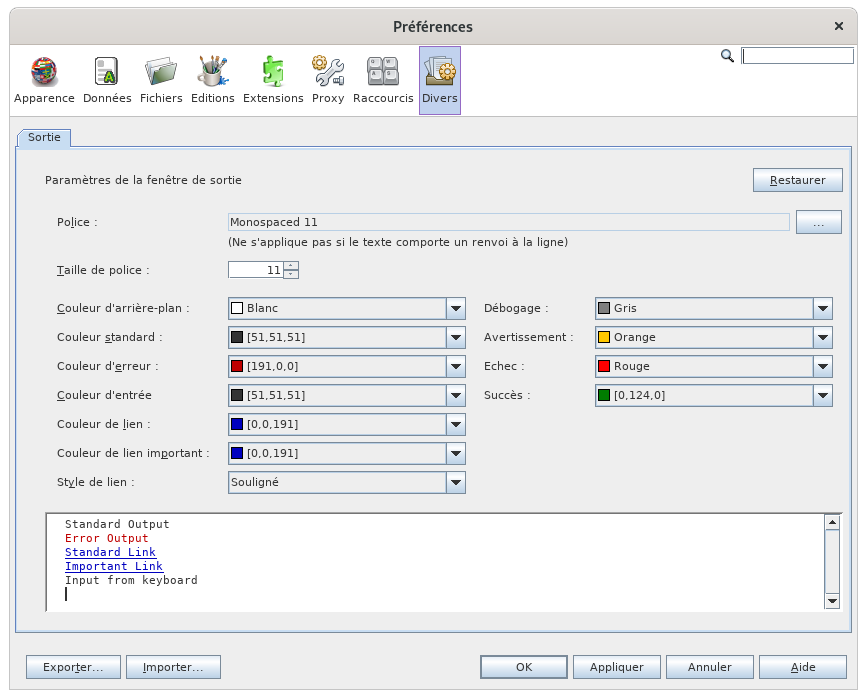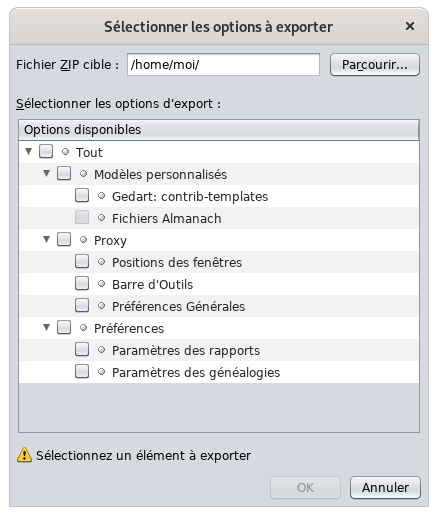Preferences (SL)
This is where you set most of your usage preferences.
As soon as Ancestris is installed, you can immediately start using it.
However, if you familiarize yourself with certain settings, you can adapt Ancestris to your way of working and give your genealogy the look you want.
Preferences are accessible from several places.
Description
Selection bar
The Preferences window has a selection bar above the category of preferences that you can modify.
Clicking on one of the buttons brings up the detailed content of the preferences which can be modified in the corresponding category.
The field on the right hand side is a filter which makes it easier to find a parameter. Hit the Esc key to exit the filter.
Below is a description of each category. In each category, tooltips are available to help yo with the meaning of each setting.
Buttons
In its lower part, the Preferences window has a series of buttons.
Export... Button
This button copies your preferences to a file. Very useful if you have installed Ancestris on several computers. This will allow you to apply your preferences without having to reconfigure each setting individualy.
Import... Button
This button retrieves preferences from a file. It is the reverse operation of the previous one.
OK Button
This button validates any modifications made in the Preferences window and closes it.
Apply Button
This button validates any modifications made in the Preferences window, without closing the window.
Cancel Button
This button closes the window without validating any modifications made in it.
Appearence
This pane allows you to change the general appearance of Ancestris.
Selects the display style of the windows, also called the look and feel.
For each style selected (Standard, Nimbus, Metal, ...), a sample is displayed on the right.
A relaunch of Ancestris is necessary to activate a new style.
Some of these "look and feel" are extension modules (InfoNode, JTattoo, etc.) that need to be installed to make them appear and use them. See the Extensions for more details.
Font size
Sets the size of fonts throughout the application.
Window
When the box is checked, the windows' sizes and positions will be saved when you exit Ancestris, and restored when Ancestris is reopened.
Memory size in GB
Forces the memory size to allocate to Ancestris to operate.
If you have large family history files, it may be more convenient to allocate a larger number of gigabytes.
Data
This panel allows you to modify the formats and contents of data elements of your genealogy. It includes two tabs.
General data
Symbols
Displays the typographical characters used to symbolize certain events (Birth, Marriage, Profession, etc.).
Text
Defines the text width in number of characters when displaying notes, source texts, etc.
It is recommended to keep the default value of 246 characters wide.
Pictures
Sets the maximum size of images in kilobytes.
Individuals
Sets how to display names in terms of the ordeer of the name elements.
Dates
The first line sets how to display dates.
The checkbox "Use Baptism when no Birth" tells Ancestris to display an individual birthdate as his/her date of baptism. Otherwise, birth date is left blank.
- For example for displaying the root person in the title bar of the dynamic tree.
- Or for related persons (ex: husband) in the GEDCOM editor.
Here are two examples, the first with the display of the root in the tree, the other with the display of the husband in the Gedcom editor.
| Case of "Use Baptism when no Birth" set to 'no' |
Case of "Use Baptism when no Birth" set to 'yes' |
 |
|
|
|
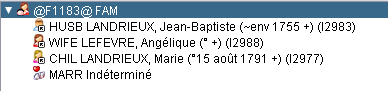 |
Privacy
The Private tab helps you define your preferences when sharing your data with other genealogists, or for publication on the Internet.
You decide what confidential data you want to protect.
- Are considered private: any entity or property falling under the following 3 conditions
- Properties containing TAG _PRIV : all entities or properties containing the tag you specify will be considered private. '_PRIV' is the default proposition.
- Living persons : all individuals born in the last number of years you specifiy will be considered private.
- Events of last 'n' years: all these events, but not necessarily the entities they belong to, will be considered private.
- Hoever are never considered as private dead person information : check this box if you are ok to display deceased person's information.
- Replace text by lets you specify what to display instead of the real information.'...' is the default proposition.
Files
Gedcom files and usual directories
Ancestris offers the possibility to define a main genealogical file that you use most often. This file can then be opened using the Open <Default File> action in the File menu. You define it in the first text field GEDCOM file to open.
Also, by default, when Ancestris starts up, it opens the last genealogical files that was open when Ancestris last closed.
The two checkboxes modify this behavior.
- The Always open this file regardless of open files when closing Ancestris check box forces Ancestris to open the default file at start up.
- The Do not open any files at startup check box tells Ancestris not to open any files on startup.
The following setting is the Reports output directory is the directory where Ancestris will save user reports or error reports.
Log file and backup copies
Maximum size of lof file limits the size of the log file. If the maximum size is reached, the log does starts removing the top lines.
Log Level tells Ancestris the level of detail of the information to be collected by the log file. The more it is towards "SEVERE", the less it is detailed, the more it is towards "ALL", the more it is detailed. Be careful, the more detailed it is, the more it slows down your use since everything that happens in the software will be noted.
Number of backup copies defines the number of saved copies to keep for security reasons, in addition to the latest version. The name of each backup file is the same as the name of the main file, completed with the date and time of the recording. For example, if the number of backup copies is 3, each recording (Save action on the File menu, or <Ctrl-S>) will delete the oldest backup copy and keep four copies of the current genealogy: the most recent, plus the previous three copies with their timestamp.
Editing
This panel define your preferences when editing genealogical information or when using the editors.
Names
These options relate to the names of individuals.
Forces all lastnames in uppercase converts a surname into uppercase when validating the entry.
Defaults the same lastname to the wife assigns the child's lastname to both parents when creating them.
Tag used to read given name defines the tag to use when reading the gedcom file, to get the common first name. The default tag is NICK.
Places
This option about places' criteria or jurisdictions. It includes two items.
Add and save spaces between jurisdictions: for better visibility, a space is added after each comma separating the various place jurisdictions.
Split jurisdictions to edit in Gedcom editor: separates the places jurisdictions when editing them in the Gedcom Editor.
- Example: Box unchecked.
ID Numbers
This option defines settings for the ID number of all entities.
Reuse available (deleted) numbers: forces Ancestris to reuse earlier ID numbers that have been made available when their corresponding entities has been deleted..
Default Entity ID length: sets the number of digits for ID numbers.
Encoding
This option deals with the encoding of the file saved on disk. It is a technical parameter that defines the character table used to save the file.
File Encoding selects the character table. It is recommended to encode with the UTF-8 table.
Editing
These options deal with the behavior of the editors.
Default editor defines the editor to use by default, in particular through the contextual menu action named 'Edit/Modify'.
Automatically commit changes without asking for confirmation spares you from confirming with the OK button all changes you make. On the other hand, the Delete action confirmation will remain.
Maximum number of cancellations is the maximum number of changes that can be undone using the Ctrl + Z key or the Undo button on the Toolbar.
Automatically create both parents when adding a parent adds the placehorlders of both parents when creating an individual's parent.
Automatically detect duplicate individuals detects duplicate individuals each time you edit an individual. An individual can indeed become a duplicate when you change their date of birth, name, etc. even though this was not a duplicate initially.
When saving your changes to the person, Ancestris checks with the criteria defined in the Duplicate Merge tool if a duplicate exists.
If a duplicate is found but not merged, it will be detected each time one of the individuals is modified.
Volet Extensions
CeThis voletpanel vousdefines permetthe depreferences définirof lescertains préférencesof desthe outilsextensions correspondantsin auxthe ongletstabs ci-dessous.underneath.
LesThe optionssettings defor personnalisationeach deextension chaqueare ongletdescribed sontin décrites dans la page des outils correspondants, dans laCustomization section personnalisation.of the pages of the corresponding module.
Volet Proxy
CeThis voletpanel concernedeals votrewith modethe deInternet connexionproxy Internet,connection si elle se fait via un serveur intermédiaire ou non.settings.
PremièreFirstoptionoption:AucunNoproxyproxy.DeuxièmeSecondoptionoption: Use System Proxy Settings. This is the default setting for automatic detection.UtiliserThirdlesoption:paramètresManual Proxy Settings. You will need to specify the proxysystème, accompagnée d'un boutonRecharger. C'est le réglage par défaut de détection automatique.Troisième option :Paramètres proxy manuels. Lorsque cette troisième option est sélectionnée, Ancestris vous demande des informations complémentaires.address.
Le boutonThe TesterTest la connexionconnection permetbutton deallows vérifieryou sito lacheck connexionwhether athe étéconnection correctementhas configurée.been correctly configured.
Volet Raccourcis Shortcuts
CeThis voletpanel concerneis lesabout raccourciskeyboard claviershortcuts dansin Ancestris.
ProfilProfile sélectionneselects l'unone desof profilsthe enregistrés.saved profiles. NetBeans estis lethe profildefault par défaut.profile.
Le boutonThe AfficherShow au formatas HTML ouvrebutton votreopens navigateuryour avecbrowser lewith tableauthe destable raccourcisof clavier.keyboard Bienshortcuts. pratiqueVery sihandy vousif souhaitezyou leswant imprimer.
to print them.
Le boutonThe GérerManage les profilsprofiles permetbutton d'affecterallows desyou raccourcisto différentsassign àdifferent desshortcuts profilsto différents.different Laprofiles. fenêtreThe quiwindow s'ouvrethat pouropens gérerto lesmanage profilsprofiles contientcontains plusieursseveral boutons.buttons.
DupliquerDuplicatecréecreatesuneacopiecopyduofprofilthesélectionnéselected profileRestaurer les valeurs par défautRestorerétablitDefaultslerestorescontenutheorigineloriginalducontentprofilofsélectionnéthe selected profileSupprimerDeletesupprimedeletesletheprofilselectedsélectionnéprofileExporterExportcopiecopieslethecontenucontentsduofprofilthesélectionnéselecteddansprofileuntofichieran xml fileImporterImportcréecreatesunanouveaunewprofilprofileàfrompartir d'un fichieran xml fileFermerClosefermecloseslathefenêtreManageGérerProfilesles profilswindowAideHelpouvreopensl'aidehelprelativeforàthiscette fenêtrewindow (boutonbuttonactuellementcurrentlyindisponible)unavailable)
RechercherSearch permetallows deyou filtrerto lafilter listethe deslist raccourcisof enshortcuts fonctionaccording deto leurtheir action.
RechercherSearch dansin les raccourcisshortcuts permetfilters dethe filtrerlist laof listeshortcuts, desdepending raccourcis.on ena fonctionkey d'une touche utilisée.used.
ListeShortcuts des raccourcislist
ChaqueEach ligneline représenterepresents l'the possible association éventuellebetween entre unean action etand una raccourci.shortcut.
La colonneThe Actions listecolumn leslists différentesthe actiondifferent d'actions of Ancestris.
LaThe colonneShortcut Raccourcicolumn indiqueindicates lethe raccourcikeyboard claviershortcut defor l'the action lorsqu'ilwhen existeit exists
ÀTo droitethe deright chaqueof cellule,each figurecell, unthere boutonis a button [...] quiwhich permetopens l'ouverturea d'uncontextual menu contextuelcontaining contenantthe lesfollowing actions suivantes.actions.
ModifierEditpermetallowsd'ajouteryouunetocombinaisonadddeatoucheskeyoucombinationd'enormodifiermodifyuneandéjàalreadydéfiniedefined oneAjouterAddune alternativeAlternative (quiwhichestisprésenteavailableseulementonlyquandwhenlathecellulecellestisrenseignée)filledpermetin)d'ajouterallowsuntoautreaddraccourcianotheràshortcutlatomêmethe same actionRéinitialiserResetlestovaleurs par défautDefaultremetresetsletheraccourcishortcutdéfinidefinedlorsduringdethel'installationd'of AncestrisEffacerClearsupprimeremovesletheraccourcishortcut
La colonne Catégorie indique la catégorie à laquelle appartient la commande associée.
Volet Divers Miscellaneous
CeThis voletpanel concerneis laabout fenêtrethe Sortie.Output Voirwindow (or Console window). See Window Menu Fenêtre/Sortie./ Output.
CesThese options définissentdefine lesthe display formats d'affichageof desthe messages envoyéssent àto l'utilisateurthe paruser lein logicielthe console (messageerror d'erreur,message, avertissement,warning, etc.).
IlAmong permetother entrethings, autresit chosesallows deyou choisirto lachoose catégoriethe etcategory laand taillesize deof lathe policefont, deas caractères,well ainsias queits sacolor, couleur,depending selonon lethe type deof message envoyé.sent.
LaThe partielower inférieurepart duof panneauthe affichepanel undisplays aperçuan desoverview choixof retenus.the choices made.
ExporterExport etand Importer vosImport Préférences
N'oubliezRemember pasthat queif siyou vouswant voulezto avoirhave lesthe mêmes préférencessame Ancestris surpreferences plusieurson ordinateurs,several ilcomputers, fautyou quemust vous pensiez à faire unfirst export de votreyour configuration puisfrom unthe import.source computer and then import it from the destination computer.
IlIt estis égalementalso possible deto fairemake unea copiecopy duof répertoirethe .ancestris.ancestris directory. See File configuration.
UnOne clicclick suron lethe boutonexport exporterbutton etand vousyou sélectionnezselect lesthe options queyou vouswant souhaitezto exporter.export.
VousYou indiquezthen ensuiteindicate lethe fichierfile dansin lequelwhich serontthe sauvegardées lesselected options sélectionnées.will Ilbe s'agitsaved. d'unThis fichieris aua formatfile ZIP.in ZIP format.