Menu Glisser-Déposer
The Drag-and-Drop menu can be used to copy entities across genealogies, or to merge entities within the same genealogy.
It can also be used to build a relationship between the two entities involved, to make it much faster for you to build your genealogy.
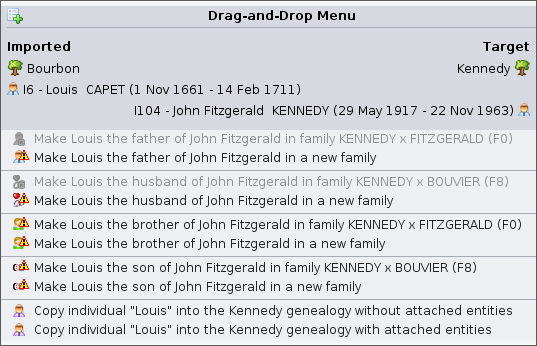 |
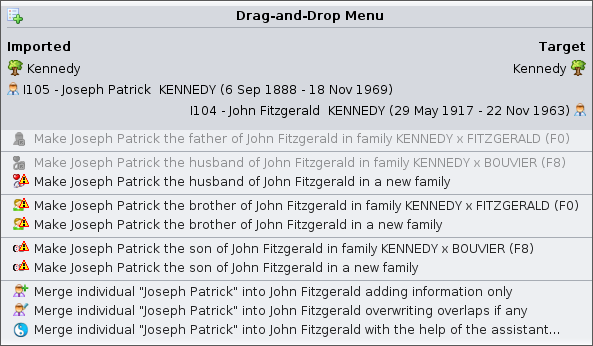 |
| Drag-and-Drop Menu used across different genealogies | Drag-and-Drop Menu used within the same genealogy |
Description
The title displays the two entities involved in the Drag-and-Drop gesture.
The entity on the left hand side is the entity you clicked on to, and is called the imported entity.
The entity on the right hand side is the entity you drop on to, and is called the target entity.
The Drag-and-Drop menu differs depending on whether you move an entity across different genealogies, or within the same genealogy.
- Across different genealogies, Ancestris assumes you want to copy entities
- Within the same genealogy, Ancestris assumes you want to merge entities
Other actions are suggested by Ancestris, to link the two entities together.
Actions differ depending on the category of entity.
Drag-and-Drop menu actions
Below is a description of all the possible actions included in the Drag-and-Drop menu.
Make the imported individual the <parent | spouse | sibling | child> of the target individual
When both entities are individuals, Ancestris offers to create a relation ship between them.
If you choose such an action, Ancestris will create the necessary links and you will not have to manually contribute.
Attach the imported entity to the target entity
When the imported entity is not an individual, Ancestris offers to attach it to the target entity.
For instance, it can be a NOTE attached to a SOURce, or a media OBJEct attached to an individual event.
In the case of an event, Ancestris displays the list of all existing events for that person. You just have to choose which one you want.
Copy the imported entity to the target genealogy
When the involved genealogies are different, Ancestris suggests two possible ways to copy the imported entity to the target genealogy:
- Copy without the linked entities
- Copy with the linked entities
The linked entities of the imported individuals are the individuals directly attached to that person (parents, spouse, children), as well as their respective attached media objects, sources, and notes.
For non individual entities, attached entities are the repositories, media objects, and notes of sources, notes of media objects.
When choosing a copy with attached entities, Ancestris will do all the relevant copies for you.
Merge the imported entity into the target entity
When only one genealogy is involved, Ancestris suggests three possible ways to merge the imported entity into the target entity:
- Only adding information to the target entity, and not modifying information which might already exist
- Add and overwrite information which might already exist
- Dispay the assistant to let you choose bit by bit, the information to have on the target entity
This action is only shown when both entities are of the same category, i.e. two individuals, or two sources, or two notes, etc.
Warning and Disabled actions
Warning
When an action is possible but subject to mismatch, Ancestris adds an Warning sign at the beginning of the action description.
This is the case when adding a spouse to a person who already has one. In practice, this is possible, but Ancestris prefers to alert you in case you might actually thinking of another person.
A tooltip explains the reason why the action is risky.
Disabled action
When an action could be possible but is not, Ancestris displays the action and makes it disabled.
This is the case for instance when you could create a father to an individual who already has a father.
A tooltip explains the reason why the action cannot be performed.
Regardless of the action performed on the menu, it can later be undone.
