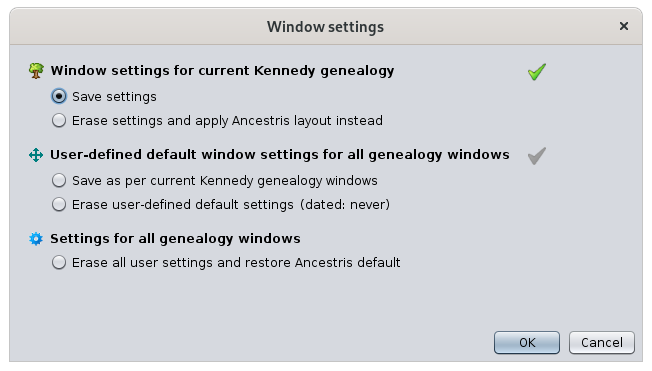Windows
Ancestris lets you save windows positions and sizes for each genealogy or for all.
Principles
Scope of these window settings
Window settings define three window elements:
- the windows that automatically open for a genealogy,
- their position,
- and their size.
Whatever you define within each window depends on the specific view setting and does not apply to this page.
Reversely, whatever you do with the actions within this page does not alter individual window configuration within a window.
Three levels of windows Settings
Three levels of window settings have been defined for Ancestris.
Per genealogy
This level memorizes a specific opening/position/size configuration for a given genealogy.
Each genealogy can have its own settings.
These settings are either saved every time you close a genealogy, or when you chose the first action from the Window settings panel.
User-defined default
This level defines a general opening/position/size configuration that will apply to all genealogies, provided they do not have their own settings.
If you open a genealogy for the first time, it will open using this user-defined window settings if it exists, or the Ancestris default otherwise.
If you open a genealogy which already has its own window settings, you can erase it and the user-defined one will then apply if is exists, otherwise the Ancestris default will apply.
Ancestris default
This level if the default configuration if no other configuration has been defined. This is the configuration that is visible the first time you open Ancestris.
By default, only two views are open, the Tree view on the left hand side and the Cygnus editor on the right hand side.
Description
The Window settings panel shows the three levels described above and for each of the first two, you can save it or erase it.
Save settings
Saves window positions as they are currently displayed, only for the currently selected genealogy.
Closing the genealogy will also save window settings.
Erase settings and apply user-defined layout / Ancestris layout instead
Erases window settings for the current genealogy.
This will reposition the windows to your user-defined window setting or the Ancestris default window settings otherwise.
Ancestris will ask you if the current genealogy can be closed and reopen in order to apply the change.
Save as per current genealogy windows
Saves current window settings and defines them as the default settings when you open a new genealogy or reset its window settings.
Erase user-defined default settings
Erases your user-defined default window settings.
Erase all user settings and restore Ancestris default
Erases all window settings. Display settings inside each window will be kept.
Ancestris will need to close each open genealogy and restart. Ancestris will ask you for permission.
Set mark
You know if a window setting has been defined for a given level by looking at the green tick mark on the right hand side of the panel:  . The panel at the top of the page shows that a window setting has been defined for the Kennedy genealogy, but none has been defined for all genealogies.
. The panel at the top of the page shows that a window setting has been defined for the Kennedy genealogy, but none has been defined for all genealogies.
Usage
The main purpose of the window setting panel is to let you save or erase window settings.
The above actions are pretty self-explanatory if you have one of thee above needs.
Here is an example of a need that is not directly visible through the actions above. It can be achieved using the actions described above.
If you want to reset a genealogy to Ancestris default settings even though you have defined a user-defined window setting
If you are happy to erase the user-defined window settings:
- first erase them,
- and then erase the genealogy ones.
If you would like to keep your user-defined window settings, you would have to use an intermediary genealogy to hold your user-defined window settings to recover them later
- Open any other genealogy. It will open using your user-defined window settings. Or else, erase its specific window settings. This other genealogy will hold the desired window settings that you want to keep.
- Erase user-defined window settings
- Select your initial genealogy
- Erase its specific window setting. It will apply the Ancestris default as desired.
- Select the other genealogy and save user-defined window setting.
Of course this is a rather unusual need and this method may sound like a complex workaround.
The purpose through this example is to show you a general way to keep any given window setting as long as you have a genealogy to hold it.