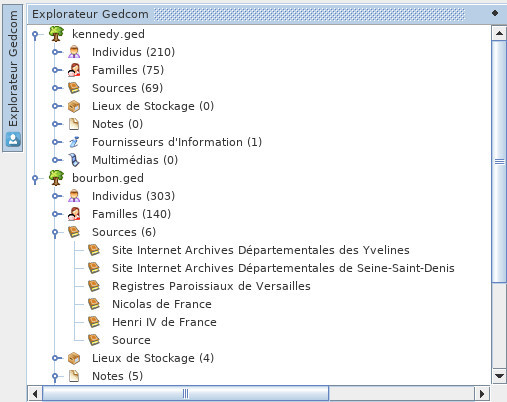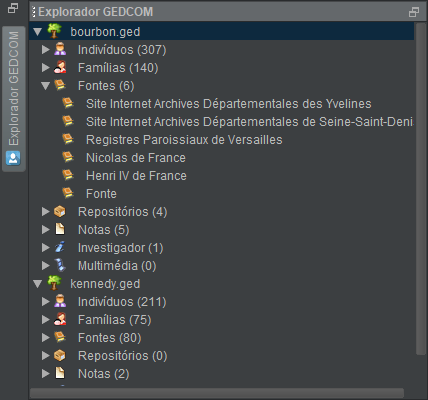Explorador GEDCOM
TheO explorador Gedcom Exploreré isuma ajanela specialespecial Ancestrisdo windowAncestris, dedicateddedicada toà theexploração explorationde ofcada each openficheiro Gedcom file.aberto.
DescriptionDescrição
ItAparece appearsno incanto thesuperior upperesquerdo left corner ofdo Ancestris, ascomo um simples separador vertical. Está sempre presente e sempre disponível, mesmo que possa ser temporariamente ocultada. A acção do menu Janela -> Explorador Gedcom permite a simplesua shutter with a vertical tab.exibição.
ItO isexplorador alwaysGedcom presentmostra andum alwaysresumo available,das evendiferentes ifentidades itinseridas cannos beficheiros temporarilyGedcom hidden.actualmente abertos no Ancestris. Se nenhum ficheiro genealógico estiver aberto na aplicação, o explorador Gedcom mostra apenas uma página em branco.
TheCada Windowficheiro /aberto no Ancestris é mostrado no Gedcom Explorer menucomo actionuma allowsestrutura youem toárvore displayde it.três níveis:
- Primeiro nível: o nome do ficheiro genealógico aberto;
- Segundo nível: o nome de uma das sete categorias de entidades, seguido entre parênteses pelo número de entidades;
- Terceiro nível: o nome das entidades.
TheA contentestrutura ofem theárvore Gedcomé Explorersemelhante paneà displaysencontrada ana summarymaioria ofdos thegestores differentde entities entered in the Gedcom files currently open in Ancestris. If no genealogical file is open in the application, Gedcom Explorer displays only a blank page.
Each file opened in Ancestris is presented in Gedcom Explorer as a three-level tree structure.ficheiros:
Firstparalevel:umathemelhornameleitura,ofasthediferentesopenlinhasgenealogicalsãofile.indentadas de acordo com o seu nível na hierarquia;SecondParalevel:limitartheanameutilizaçãoofdaonebarraofdethedeslocamentosevenvertical,categoriesumofsímboloentities,
followedpermiteinmostrarbracketsoubyocultartheonumberconteúdoofdoentities.nível Thirdinferiorlevel:comtheumname of the entitiesclique.
TheNo treeexemplo structureacima, isvemos similaro toexplorador thatGedcom foundaberto, inmostrando mostduas filegenealogias managers.
Forabertas, abetterdosreading,Kennedythe different lines are indented according to their level in the hierarchyTo limit the use of the vertical scrollbar,e aflapdosallowsBourbons.youVemostoporshowexemploorquehideexistemthe211contentindivíduosofnathe lower level by clicking on it.
In the example above, we see the Open Gedcom Explorer pane, showing two open Genealogies, those ofgenealogia Kennedy ande the307 Bourbons.na Wegenealogia seeBourbon. forTambém examplepodemos thatver therepelos aresímbolos 210acima individualsque inas theentidades KennedyFontes genealogy, and 303 in thedos Bourbon genealogy.estão We can also see from the flaps that the Bourbon Sources and Notes entities are visible.visíveis.
Utilisation Utilização
TheO explorador Gedcom Explorerpermite allowsa theconsulta consultatione anda thecontagem countingde oftodas allas theentidades entitiescontidas containednos invários theficheiros variousde genealogygenealogia filesactualmente currentlyabertos open inno Ancestris. InAlém addition,disso, itpermite allowsum acerto certainnúmero numberde ofmanipulações ratherbastante practical manipulations.práticas.
Selection Selecção
AUm simplesimples clickclique onnuma a linelinha (aum leftclique click)esquerdo) allowspermite-lhe you to select it.seleccioná-la.
OneÉ canassim thuspossível selectseleccionar annum openficheiro Gedcom file,aberto, auma categorycategoria ofde entityentidade (withindentro suchde ortal suchou tal Gedcom), orou anuma entityentidade belongingpertencente toa suchtal orou suchtal category.categoria.
Por exemplo, se vários ficheiros de genealogia estiverem abertos simultaneamente, a selecção de um deles permite o seu encerramento (através do menu Ficheiro -> Fechar). Assim, todas as janelas associadas a este ficheiro (pode haver muitas delas) serão fechadas numa única operação, enquanto que as janelas associadas às outras genealogias permanecerão abertas.
Duplo clique
Uma selecção com duplo clique (realizada exclusivamente numa entidade) mostra esta entidade nas diferentes vistas (especialmente os editores), desde que estas vistas sejam capazes de gerir a categoria a que a entidade seleccionada pertence.
O explorador Gedcom permite a utilização do menu contextual do Ancestris, acessível através de um clique com o botão direito do rato.
A lista de diferentes comandos disponíveis neste menu depende da categoria de entidade sobre a qual foi feito o clique direito do rato.
Possíveis configurações da janela
Retraída
O painel retraído é a forma padrão do explorador Gedcom quando o Ancestris é aberto. Nesta forma, o separador permanece no topo da margem esquerda da janela principal e o painel normalmente está oculto.
Para mostrar o painel de Explorador Gedcom:
Forouexample, if several genealogy files are opened simultaneously, the selection of one of them allows its closurepaira (viaporFilealgumas/fracçõesClosedemenu).segundo)Thus,sobreallothebotãowindowscomassociatedowithrato;- ou,
filemais radicalmente, clique neste botão; - ou activa o comando Janela -> Explorador Gedcom do menu.
Para ocultar novamente o explorador Gedcom:
- ou paira com o rato (
therepormayalgumasbefracçõesmanydeofsegundo)them)sobrewillqualquercloseparteindo ecrã fora desta moldura; - ou, mais radicalmente, clica novamente no separador em questão.
Quando o painel retraído está visível, o explorador Gedcom pode tomar a singleforma operation,de whileum thepainel windowsancorado associatedclicando withno thepino, otherlocalizado genealogiesna willparte remainsuperior open.direita do painel aberto.
Double-clickAncorado
AO double-clickpainel selectionda moldura ancorado à janela principal é um painel não sobreponível: o explorador Gedcom está, portanto, sempre visível (carrieddesde outque exclusivelya onjanela anprincipal entity)permaneça displaysem thisprimeiro entity in the different views (especially the editors), provided that these views are able to manage the category to which the selected entity belongs.
Gedcom Explorer allows the use of the Ancestris Main Context Menu, accessible by right-clicking.plano).
TheA listpartir ofdeste differentpainel commandsancorado, availableo in this menu depends on the category of entity on which the right click was made.
Possible configurations of the window
Retracted
The retracted pane is the default shape of theexplorador Gedcom Explorerpode whenassumir Ancestrisas isseguintes opened.
In this form, the tab remains at the top of the left edge of the main window and the pane is usually hidden.
To show the Gedcom Explorer pane.formas:
either,umhoverpainel numa janela secundária, utilizando o comando Desancorar do menu contextual que gere o painel da janela, aberto clicando com o botão direito do rato no painel;- Um painel retraído:
- quer utilizando o botão Reduzir grupo de janelas localizado na parte superior direita da barra da janela ancorada (
forvolta ao estado inicial como retraído e fechado); - ou por meio do comando Janela -> Explorador Gedcom (volta ao estado inicial sob a
fewformafractionsdeofumapainelsecond)retraídoovereits tab with the mouse or, more radically, click on this tabeither, activate the menu command Window / Gedcom Explorer
To hide the Gedcom Explorer pane again.either, hover with the mouse (for a few fractions of a second) over any part of the screen outside this frameor, more radically, click again on the tab in question
When the retracted pane is displayed, Gedcom Explorer can take the form of an anchored pane by clicking on the Anchor pin, located at the top right of the open pane.AnchoredThe frame pane anchored to the main window is a non-overlapping pane: Gedcom Explorer is therefore always visible (as long as the main window remains in the foreground)aberto).From this anchored frame pane, Gedcom Explorer can take the following forms.A frame pane in a secondary window, using the Undock command of the pop-up menu managing the pane and window control, opened by right-clicking on the pane tab.A retracted paneeither by using the Reduce window group button located at the top right of this anchored frame shutter (return to the initial state as a closed retracted shutter)or by means of the menu command Window / Gedcom Explorer (return to the initial state in the form of an open retracted pane)
PanePainelinemsecondaryjanelawindowsecundáriaTheOframepainelsashdainmolduraanumasecondaryjanelawindowsecundáriaiséaumasashjanelathatquehasnãobeenfoiunanchored,ancorada,i.e.ouaseja,frameumaincorporatedjanelain a secondary windowsecundária (oroufloatingjanelawindow)flutuante).InNestethiscaso,case,o explorador GedcomExploreréisindependenteindependentdafromjanelatheprincipalmaindawindowqualfromfoiwhich it has been detached.desancorado.FromAthispartirframedestapanejanelalocatedsecundária,inoa secondary window,explorador GedcomExplorerpodecanassumirtakeastheseguintesfollowing forms.formas:Anumanchoredpainelframeancorado,pane,utilizandousingothecomandoAnchorAncorarcommand of the contextdo menuthatcontextualmanagesquethegerecontrolaofjanela,panesclicandoandcomwindowsoopenedbotãobydireitoright-clickingdoonratothenopane's tab.painel;Aumretractedpainelpane,retraído,usingusandotheo comando do menucommandJanelaWindow->/Explorador GedcomExplorer(returnvoltatoaotheestadoinitialinicialstatecomoasumanpainelopenretraídoretractedepane)aberto).
- quer utilizando o botão Reduzir grupo de janelas localizado na parte superior direita da barra da janela ancorada (