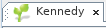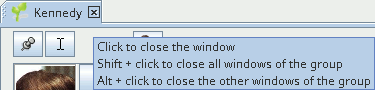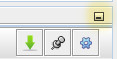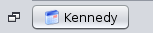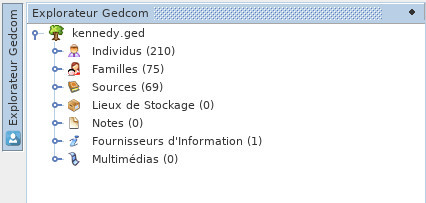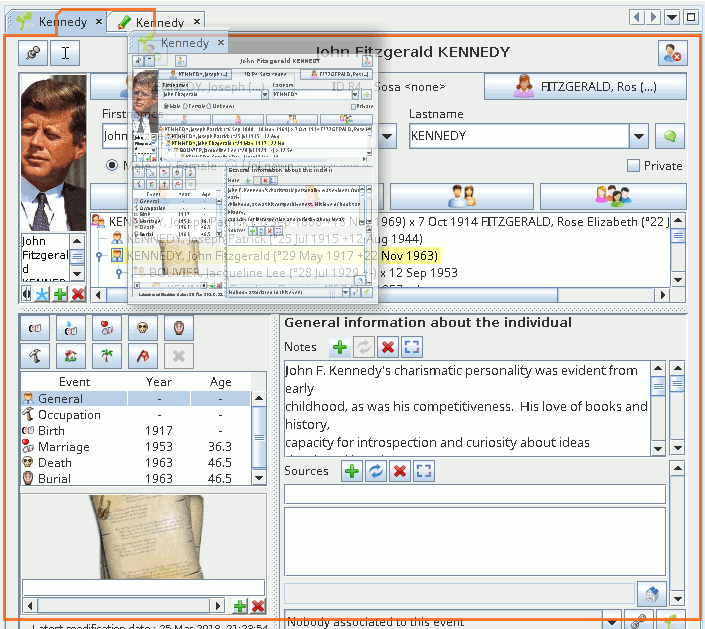Área de trabalho e janelas (STELV)
A nossa área de trabalho está dividida em grupos de janelas.
Grupos de janelas
No exemplo abaixo, temos quatro grupos de janelas:
WePodemos canter havetantos asgrupos manyquantos groups as we want.desejarmos.
TheA areaárea ofocupada thepor screenum agrupo certainde groupjanelas fillsvaria. canDe varie.uma Inmaneira general,geral, theytocam touchum theextremo borderda ofjanela theprincipal, mainmas window,é butpossível itter isum possiblegrupo to have a detached window group.desanexado.
EachCada groupgrupo cancontém containuma oneou ormais morejanelas, windows,mas butsó onlyé onemostrada atuma ade timecada will show up.vez.
APode-sewindowmovergroupumcangrupobecommovedumwithclique direito na barra superior do grupo. Será mostrado um menu contextual. Leia aright-clicksecçãoat the top border. A contextmenuwilldabe displayed. Seewindows menujanelasinceparatheysaberare very much alike.como.TheOgrouptamanhosizedocangrupobepodechanged.serJustalterado.dragBastaandarrastardropethelargarwindowumborders.dos contornos ou cantos.
WindowJanela
AUma windowjanela isé uma vista ou uma ferramenta aplicada a viewuma orgenealogia. Noutros casos, aplica-se a toolvárias applied toou a genealogy.nenhuma In other cases, it applies to several or no genealogy.genealogia.
HereEis iso theeditor CygnusCygnus, editor'spor window,exemplo, forque example,é whichuma isvista ada view of thegenealogia Kennedy genealogy via Cygnuseditor editor.Cygnus.
AUma windowjanela isé identifiedidentificada bypelo a smallpequeno tabseparador contendo um ícone e o seu nome containing an icon and its name.
DifferentDiferentes windowsjanelas canpoderão haveter differentdiferentes shapes,formas butwindows, theymas alltodas workfuncionam theda samemesma waymaneira (opening,abrir, closing,fechar, movingmover ande resizing)redimensionar).
Besides,Mais, ité ispossível possiblepersonalizar toalguns customiseaspectos: certainaquelas aspectsa :abrir whichno onesinício todo displayprograma, onposições startup,e their position and size.tamanhos.
FollowingSegue-se isuma anexplicação explanationbásica ofsobre theas basicsjanelas ofe windowscomo and how to customise them.personalizá-las.
TabSeparador
TheO tabseparador isé theo titletítulo ofda thejanela. window.Contém Itum containsícone anrepresentando icona representingnatureza theda naturevista ofou thea viewferramenta orutilizada thena tooljanela, usedseguido ondo thisnome window,da followedgenealogia byvisível thena namedita of the genealogy and thus visible on this window.janela.
OnNo thecaso generalduma casejanela ofrespeitante a windowuma concerningúnica onegenealogia, singletal genealogy,como asna inimagem the preceding window, the tab is :acima:
ThanksGraças toa thiseste tab,separador, wereconhecemos recogniseo theícone do editor Cygnus editore bya itsgenealogia icon,pelo andseu the genealogy by its name, fully written.nome.
ItÉ iso themesmo samenome namemostrado displayedna onbarra thede title bar of the main window.título.
ThisIsto allowspermite youter toárvores havegenealógicas thede familydiferentes treesgenealogias ofem twodiferentes differentjanelas genealogieslado ina twolado. differentNesse windowscaso, sideo byícone side.será Ino thismesmo case,para theambas iconas willjanelas, bemas theo samenome forserá both windows, but the name will be different.diferente.
YouTambém canpodemos alsoter haveuma árvore dinâmica e uma vista geográfica da mesma genealogia em duas janelas diferentes. Neste caso, o nome será o mesmo, a tree view and diferença geographicalestará viewno of the same genealogy in two different windows. In this case, the name will be the same but their icons will be different.ícone.
ExamplesExemplos :
HereAquiwetemoshavea1genealogia Kennedygenealogyewithdoistwoeditoresdifferent editors,diferentes, Cygnusande Gedcom :
HereAquiwetemoshaveduastwogenealogiasdifferent genealogies,diferentes, Kennedyande Bourbon,eachnowithmesmoCygnuseditor,open :Cygnus:
HereAquiwetemoshaveduastwogenealogiasdifferent genealogies,diferentes, Kennedyande Bourbon,withcom o CygnusforparaBourbonsosandBourbon e o GedcomforparaKennedyos:Kennedy:
TheO tabseparador canpode beestar alonesozinho orou haveter some neighbours.vizinhos.
IfSe itestiver issozinho, alone,significa meansque thenão windowhá ismais alsojanelas aloneno on the group.grupo.
IfSe theretiver arevizinhos, neighbours,significa meansque theas correspondingjanelas windowscorrespondentes sharepartilham theo samemesmo groupgrupo ande onlysó oneaquela is occupying the entire space available for the group : the one whose tab is highlighted. To seeestá a differentocupar window,o justespaço clickcomum: itsa tab.que tem o separador realçado. Para mudar de janela basta clicar no respectivo separador.
HereAqui wetemos havea theárvore dinâmica dos Kennedy dynamicno treemesmo onespaço thede sametrabalho workspaceda ofpágina thede welcomeboas page.vindas. TheA dynamicárvore treeé isa displayed,que itsestá tabà isvista highlightede andà infrente frontda of the other.outra.
Note thatque thea welcomejanela windowde doesboas notvindas shownão themostra genealogyo name.nome da genealogia.
AsDe facto, se a matterjanela ofnão fact,disser ifrespeito thea windownenhuma does not concern any genealogygenealogia (e.g. Welcome,Boas Datulator,vindas, Calculator)Conversor de datas, Calculadora), orou whese itdisser concernsrespeito severala várias (GenealogyPartilha Search)de árvores), thao tabnome namedo isseparador theé nameo ofnome theda tool.ferramenta.
ToÀ thedireita rightdo ofnome thehá nameainda weuma havepequena also a little crosscruz (x). ItÉ isutilizada usedpara tofechar closea the window.janela.
IfSe youpairar hovero overrato thispor cross,cima da cruz, verá um balão com informação sobre como fechar janelas no memso grupo. Voltaremos a popupeste willassunto showmais with info on how to close windows of the same group. Will get back to this later.tarde.
TheO tabseparador ofda janela é também uma espécie de puxador, que permite manipular a windowjanela iscom alsoo arato kinde ofmovê-la handlepara thatoutro allowsgrupo youde tojanelas. manipulateEsse thegrupo windowpode withjá theexistir mouse,ou andser incriado particularpela to move it to another group of windows. The group of windows can already exist on the screen or be created when moving.deslocação.
ItTambém isse alsopode possiblemanipular toas manipulatejanelas theatravés window viado Windowmenu Menuda janela.
AnchoredJanela windowancorada orou free windowlivre
AUma windowjanela canpode haveter twodois differentestados states :diferentes: anchoredancorada, orou freelivre (or floating or flying)flutuante).
It isEstá anchoredancorada whenquando it is attached toanexada a specificuma areaárea ofespecífica theda mainjanela window.principal.
It is Está freelivre whenquando ité isindependente independentda fromjanela theprincipal. mainPode window.ser Itcolocada canem nowqualquer belado placedno anywhereecrã, on the screen, and the main window will stay out of site.mantenta.
UseUtilize thea correspondingacção actioncorrespondente froma thepartir windowdo menu topara anchorancorar ore freelibertar janelas.
O separador também pode assumir a window.
Thebotão. tabIsto cansignifica also take the shape ofque a button.janela Thisestá meansocultada, theuma windowespécie isde concealed,gaveta orfechada, innum thedos formcontorno ofda janela principal.
Para ocultar uma janela, arraste o seu separador para um dos contornos da janela principal, mesmo para além do contorno.
Uma vez ancorada ao contorno, a drawer,janela onfica oneem ofposição theaberta. edgesBasta ofclicar theno mainbotão window.
Todireito concealpara fechar a window,gaveta. dragEsta itsé taba tojanela oneda oftabela thede main window's borders and even beyond that border.
Once docked at the edge, the window is in the open position. Simply click on the top right button to close the drawer. This is the Entity Table window.entidades.
AfterApós reduction,a theredução, Entitya Tabletabela isde nowentidades concealedestá :agora ocultada:
SimplyBasta hoverpairar overcom thiso tabrato buttonsobre oro clickbotão onou itclicá-lo topara fold/unfoldabrir/fechar thea window.gaveta.
ThisEste isé theo casecaso ofdo theExplorador GedcomGedcom, Explorerao window,cimo onà theesquerda top left side ofdo Ancestris, hereaqui visiblevisível unfolded :aberto:
WhenQuando visible,visível, itpode canser betemporariamente temporarilyocultada hidden pressingpremindo Ctrl + 0 onno theteclado numeric keypad.numérico.
ToPara anchorancorar uma janela ocultada, é necessário clicar no ponto negro no canto superior direito, que voltará a retractedaparecer windowcomo ino anícone unfoldedinicial position,de itminimização isda necessaryjanela, toretornada clickao onestado the Pin icon (the square button containing a black dot in the top right corner) which will then turn into the Reduce Window icon for a return to the initial state (button already seen above).inicial.
HereEis isum avídeo videomostrando showingcomo howocultar touma conceal a window:janela:
ResizingRedimensionar auma windowjanela
ThePara windowredimensionar borderuma isjanela, usedsimplesmente toarrastamos resizeos thecontornos window.ou Toos docantos so,dessa simply drag one of the four sides of the border or one of its four corners.janela.
IfSe nonenenhum ofdos thequatro fourlados sidesda ofjanela theestiver bordervisível, isprovavelmente visible,a itjanela isestá probablyem becauseecrã thecompleto: windowpara isos currentlyvoltar fulla screen:ver, tobasta displayclicar themno again,botão simplyde clickrestauro, onao thecimo Restoreà Window button in the upper right corner.direita.
ChangingAlterar theo sizetamanho ofde auma windowjanela alsoaltera changestambém theo sizetamanho ofde thetodo windowo groupgrupo inonde whichela itestá is located.inserida.
MovingMover auma windowjanela
ToPara movemover uma janela basta arrastar o seu separador: clique com o botão esquerdo no separador da janela desejada e mantenha o botão premido durante o movimento, largando o botão quando a window,janela youestiver havena toposição makedesejada.
Durante o movimento, o Ancestris mostra um contorna avermelhado da futura forma e posição. A posição dependerá se a dragdeslocação &for droppara ofo thecentro tab:de leftuma clickárea maintainedou duringpara theuma movement, then release the mouse to fix the window.
While moving, Ancestris shows a red preview of its shape and future position.
During drag & drop, the future position of the pane you are moving will differ depending on whether you are hovering over the center of an area or its periphery.periferia.
WhenQuandotheotabseparadorisestánextpróximotodeotheroutrostabs,separadores,thisétabmovidowill move to the new position, in the current window group or inpara anewnovaone.posição no grupo actual ou num novo grupo.WhenQuandotheotabseparadorisestáonnathemargemedgedeofum grupo de janelas, será criado um novo grupo, o separador será movido para esse grupo e agroupsuaofjanelawindows,ocuparáasozinhanewessegroup will be created, this tab will move into this new group, and its window will occupy this space alone.espaço.
ExampleUm hereexemplo whereabaixo thecom o editor Cygnus e a família Kennedy Cygnus Editor window is being moved: a thumbnailser imagemovido: ofaparece theuma windowminiatura appearsda andjanela movesenquanto withum thecontorno mouse,avermelhado whileindica redo borders appear to indicate where it will be repositioned.reposicionamento.
FollowingApós youros attemptsseus toreposicionamentos, movese windows,achar ifa youdisposição havemais foundconveniente thee layouta thatpretender youpreservar findpara mostquando convenientreabrir ando wouldAncestris, likegrave toa findsua it again the next time Ancestris reopens, save your choicesescolha via menu MenuOpções/Gravar /definições Optionsde / Save display settingsexibição.
IfSe duringdurante youras attempts,suas youtentativas, can'tnão getconseguir apor windowuma backjanela whereonde youdeseja, wantsaia it,e quitreinicie and restarto Ancestris. IfSe thismesmo doesn'tassim putnem everythingtudo backestiver incomo placedevia orou stillnão doesn'tlhe workagradar forpor you,qualquer deletemotivo, theelimine filesos inficheiros thena pasta config/Windows2Local on thena User'spasta folderdo utilizador ande restartreinicie o Ancestris.
ThisEste menu willabre opencom withum clique direito ao cimo de qualquer janela. Inclui diferentes acções, usadas para manipular a right click at the top of any window. It includes different actions, used to manipulate the window.janela.
TheA listlista ofde actionsacções dependesdepende ondo wheresítio youonde click,clicou, ifse itfoi wasno ongrupo theou groupno or on the tab.separador.
ExamplesExemplos of windowde menus da janela
Impacto Impactdas ofacções actionsnas on the windowsjanelas
CloseFechar thea windowjanela
Deletes the window from the window group.
To open the window again, you have to go through the menu bar.
Be careful if you had uncommitted modifications, they will be lost. If you had validated your modifications without saving them, they will not be lost.
If the window you close is the last one to concern a given genealogy, the genealogy will be closed. If any of the validated changes were not saved, Ancestris will ask you to do so.
Close the group and its windows
Closes all windows in the group. The window group disappears.
The other window groups will then take the place freed by the closed group.
The same considerations given for closing a window also apply here.
Close other windows
Only the selected window will remain in its group.
The same considerations given for closing a window also apply here for windows that are about to close.
Maximise the window (box to check / uncheck)
When the box is checked, displays the window (and the window group it is in) in full screen.
The window occupies the entire screen, but hides the border.
If you wish to restore the initial display, simply uncheck the box.
Free the window
Releases an anchored window from the main Ancestris window. It can then be visible without the main window or float above the other windows.
Free the windows group
Same as for one window, but applied to all windows on the group.
Anchor the window
Send a previously freed window to its former group.
Anchor the group of windows
Same as for one window, but applied to all windows on the group.
Shift Left
Move the window tab to the left within the group. Basically, swap tab's position with the one on the left.
Shift Right
Move the window tab to the right within the group. Basically, swap tab's position with the one on the right.
Clone
Duplicate the window within the group.
Create new Tab Group with this window
Create a new group of windows and place the window in it.
Close Tab Group and move windows in another one
Moves all the windows in the group to another existing window group, and closes the group.
Attention, if this action is performed on the last remaining group, the windows will be closed and the considerations indicated for closing a window apply.
Move window
Once this action is clicked, allows you to move a red rectangle with the cursor keys where the window will be moved. Press the Enter key to validate the choice or Esc to cancel.
Move the group
Once this action is clicked, allows you to move a red rectangle with the cursor keys where the group of windows will be moved. Press the Enter key to validate the choice or Esc to cancel.
Resize the group
Once this action is clicked, allows you to enlarge the window group with the cursor keys. Press Esc & Enter to exit this resize mode.
This action is only available for certain groups (example: Entity Table).
Transparent Window
Clicking on this action displays an information message about the keys to use to make the concealed window pane transparent. These are the Ctrl + 0 keys on the numeric keypad.
This action is only available for a concealed window.
Window group buttos
To the right of the tabs of a given window group are four buttons whose functions you can see by tooltip.
Scroll the tabs to the left or right
Represented by arrows on the left and right, allow you to scroll through the tabs when there are a lot of them and it is not possible to see them all.
Show opened documents list
Represented by a down arrow, displays a small menu containing the list of windows of the group, and which allows to choose directly the window to be displayed in the group.
Maximize or Restore Window
Depending on the situation of the window group, opens the window group to full screen or restores it to its previous position.