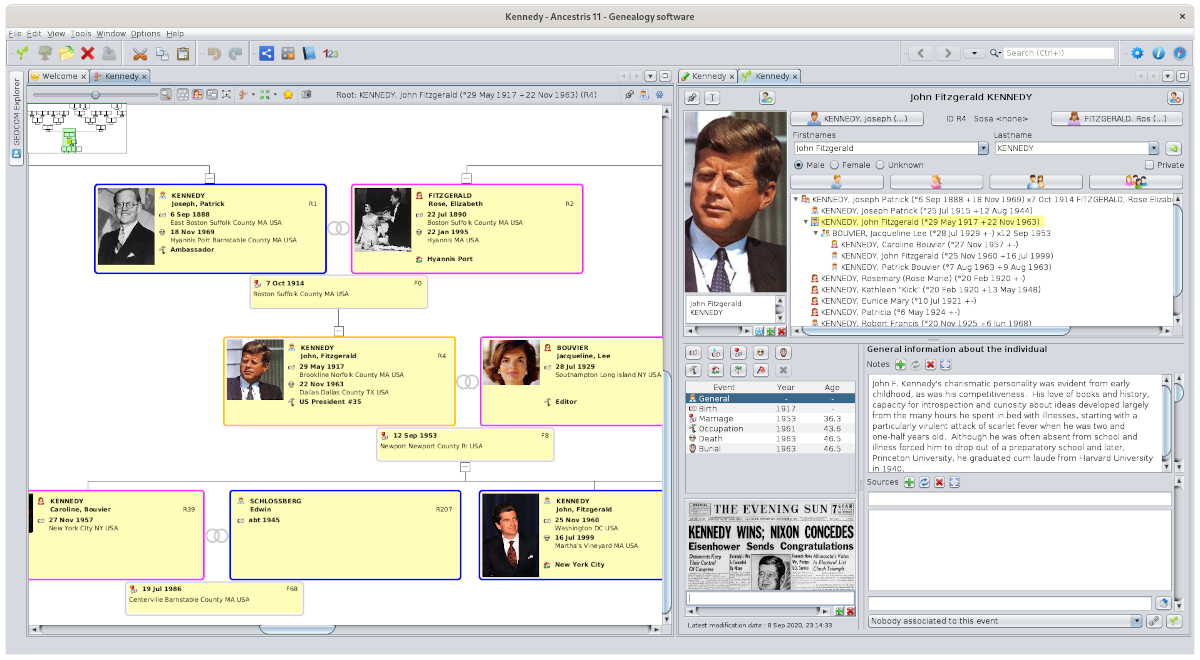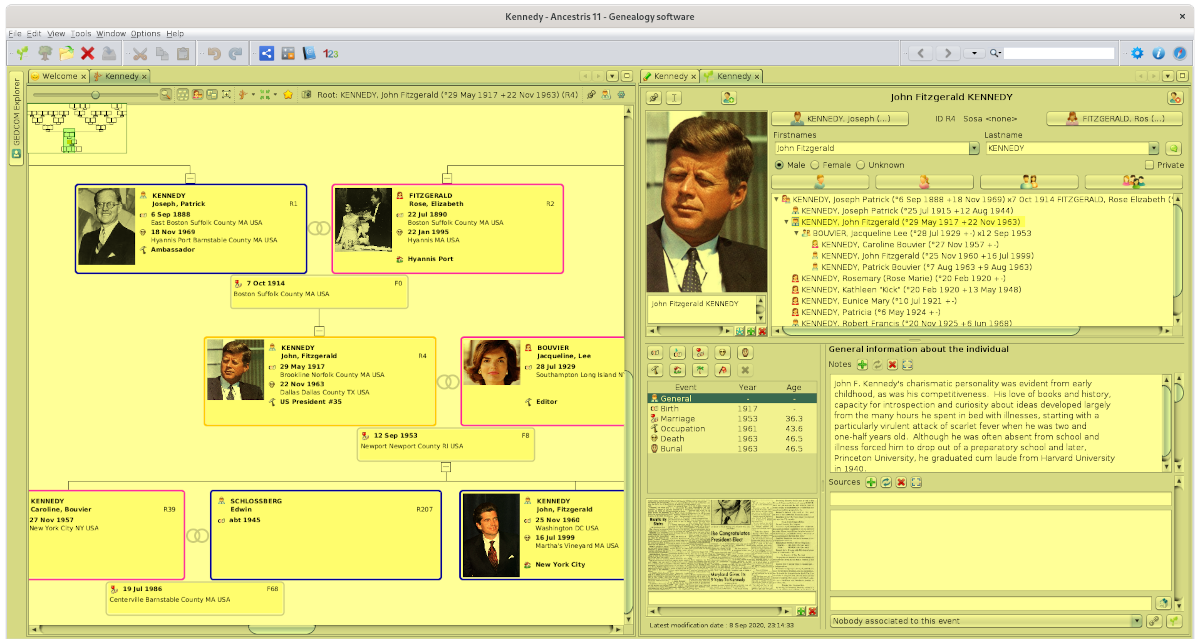Main Window
Ancestris's Main Window is the one you see when the software opens.
In case no genealogy is opened, only the Welcome page appears.
If a genealogy opens up, you will see several windows showing different elements of this genealogy.
This window has a title, a menu bar, a toolbar, and a workspace that contains the different views of one or more genealogies on which you are working.
Title
Without genealogy, the title bar looks like this :
If one ore more genealogies are open, the title is prefixed with the genealogy name, like this:
If you have several genealogies open, the title indicates the one currently selected.
Please, see Menu Bar for more information.
Toolbar
The Toolbar is right below the Menu Bar. It contains most commonly used commands, under the form of icons.
It is customizable. To do so, go to menu Options / Configure Toolbars. There you can choose which categories of icons to display.
Please, see Tools Bar for more information.
Workspace
The rest of the main window is your workspace. It is the yellow part of the image below. It is organised in different windows, each one with its own specific function. For example :
- Views display your genealogy along different formats: tree, timeline, charts, lists. By default, these views are located on the left hand part of the screen, or below, which is the case of the entity table.
- Editors allow you to change your genealogy. By default, we can find them on the right hand part of the screen.
- Tools : reports, multimedia management, anomalies checking, duplicates search, etc. are usually on the left hand side of the screen.