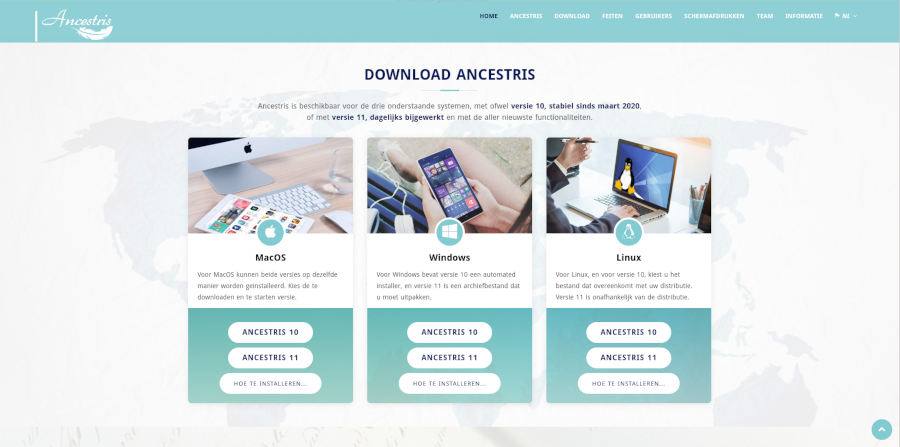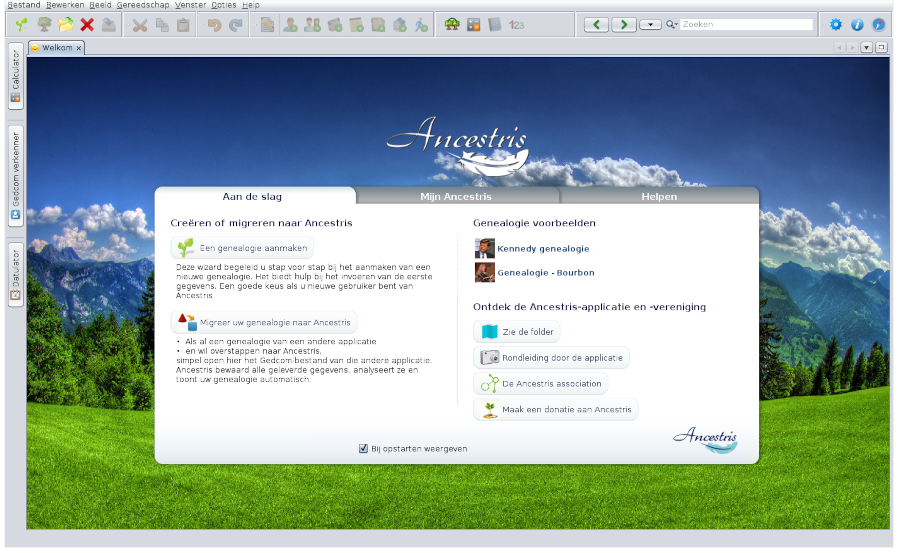Step-by-step installation of version 10 on Windows
ThisDeze pagepagina showslaat step-by-stepzien howhoe toje installstap voor stap je Ancestris versionversie 10 onop aeen op een Windows system.systeem installeert.
InstallInstalleer Ancestris versionversie 10
FollowVolg thede instructionsonderstaande below.instructies.
1/4 - DownloadAncestrisDownload Ancestris
GoGatonaar https://www.ancestris.orgClickKlikonop 'DOWNLOAD' inthehet menuClickKlikonopthede Ancestris 10buttonknopofvanthehetWindows panel.Windowsscherem.- Downloading
may takekan 3totot 4minutesminutenasduren,itomdatishetaboutongeveer 160Mb.Mb groot is.
2/4 - Double-click on the downloaded file
- Ancestris 10 has a setup wizard for Windows.
- Click on Next
- Accept the agreement then click on Next
- Choose an install path.
The path shouldn't have any accent not special caracters.
- Then click on Next
- Define a name for the short-cut in "Start" Menu.
- You can choose not to create any short-cut with the check-box on the bottom of the screen.
- Then click on Next
- Check the box to create a short-cut on the desktop.
- Then click on Next
- Click on Install
- The software is installed on your computer.
- You can launch directly the application with the "Launch Ancestris" check-box
3/4 - Click the short-cut and Ancestris then starts.

4/4 -The Welcome page then appears. You are now ready to use Ancestris.